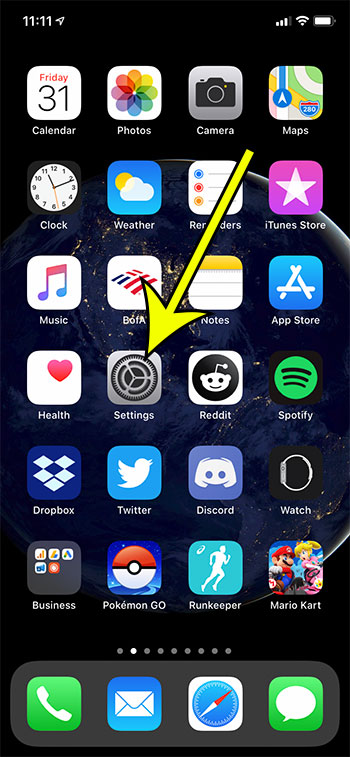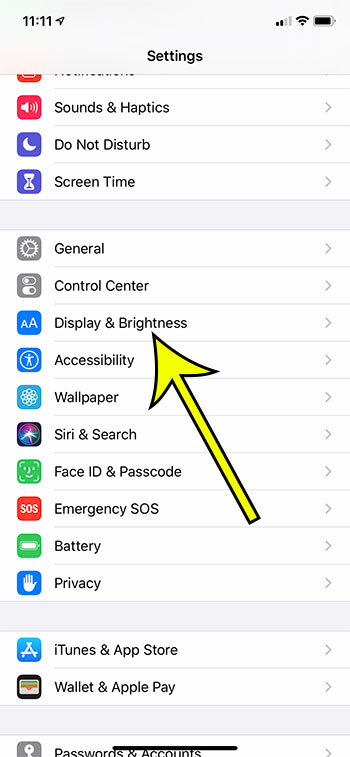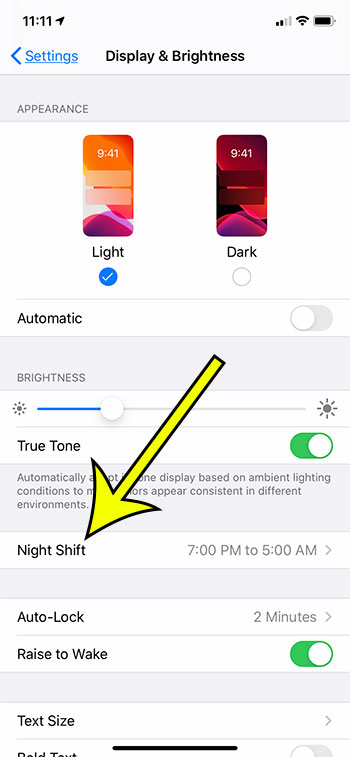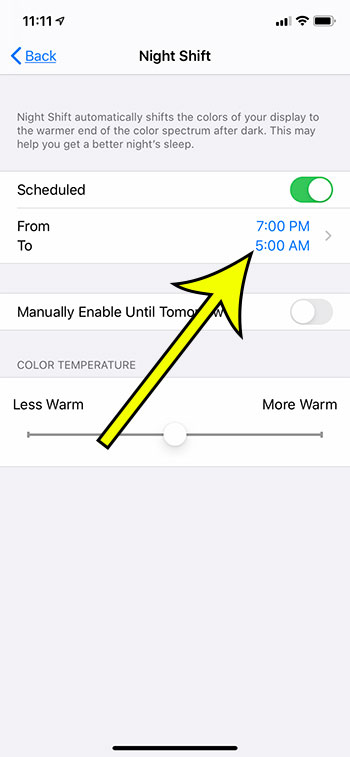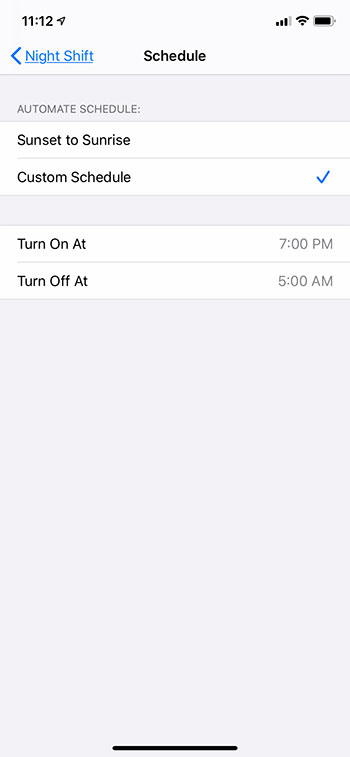This can help to reduce eye strain and generally just make it easier to look at your phone screen without getting sore eyes or a headache. If you’ve never adjusted Night Shift on your device then it probably turns on in the evening, then turns off in the morning. For a lot of iPhone users this makes the most sense, as the screen brightness is mainly adjusting based on the lighting outside. But your needs might dictate that Night Shift should start or end at a different time, so you may be wondering how to change that. Our guide below will show you how to start and end Night Shift at an earlier or later time on your iPhone 11.
How to Change Night Shift Times on an iPhone 11
The steps in this article were performed on an iPhone 11 in iOS 13.5.1. These steps will work on other iPhone models with the Night Shift feature. Step 1: Open the Settings app. Step 2: Choose the Display & Brightness option. Step 3: Touch the Night Shift button. Step 4: Tap the times in the From To section at the top of the screen. Step 5: Tap the Turn On At or the Turn Off At option to select the desired times. When you’re done you can simply tap the Night Shift button at the top-left of the screen to exit this setting and save it.
Additional Reading
What does “Hide Alerts” mean on an iPhone?How to turn off the lock sound on an iPhoneWhat does the lock with a circle around it mean on an iPhone?How to turn off the camera flash on an iPhoneHow to delete playlists on an iPhone
He specializes in writing content about iPhones, Android devices, Microsoft Office, and many other popular applications and devices. Read his full bio here.