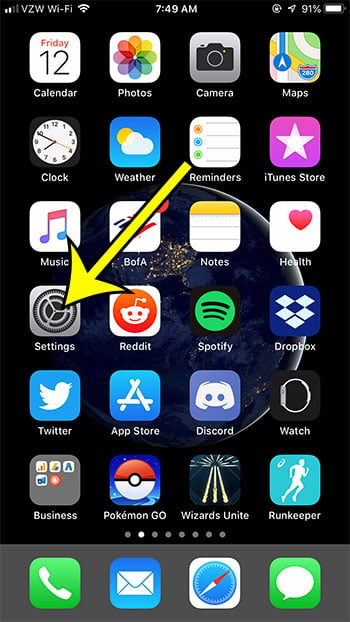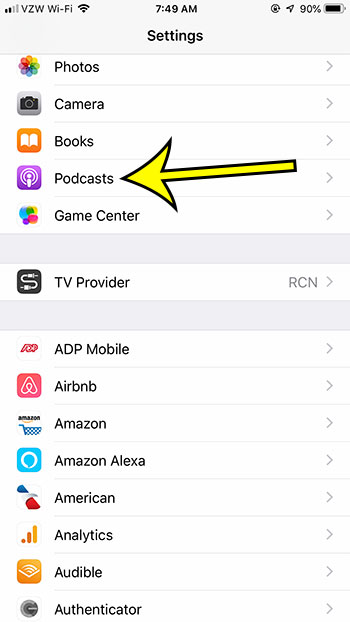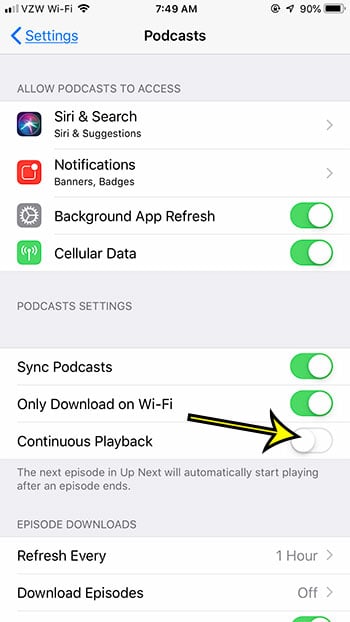Podcasts are becoming more and more popular, and it’s likely that you can find a good podcast that covers nearly any topic you enjoy. Over time you may find yourself subscribing to a lot of different podcasts, often leaving you with more content than you can actually listen to. Your iPhone can be configured to automatically start playing the next podcast that is shown in the “Up Next” section of the Podcasts app, thereby ensuring that the app continues to play your content as one podcast episode ends. But if you like to jump around to different episodes or different podcasts, then you may not like this behavior. Our guide below will show you where to find the setting that turns off this behavior.
How to Stop Playing Podcasts on an iPhone Automatically
Our article continues below with additional information on turning off automatic podcast playback on an iPhone, including pictures of these steps.
How to Disable Continuous Playback in the iPhone Podcasts App (Guide with Pictures)
The steps in this article were performed on an iPhone 7 Plus in iOS 12.3.1. However, these steps will also work on newer iPhone models like the iPhone 11, in newer versions of iOS such as iOS 13 or iOS 14.
Step 1: Open the Settings menu.
Step 2: Scroll down and choose the Podcasts option.
Step 3: Tap the button to the right of Continuous Playback to turn it off.
Do you like to listen to the same podcast episode multiple times, but your iPhone is deleting them after you listen to them? Find out how to stop the iPhone from automatically deleting played episodes and keep the episodes that you have already listened to on your device.
More Information on How to Disable Continuous Playback in the iPhone Podcasts App
The steps in this guide are going to prevent the Podcasts app from continuing to play other episodes once the current one ends. Note that this only applies to the default Podcasts app. Any other app where you can listen to podcasts won’t be affected by this change, such as the Spotify app. You can make changes to the settings in the Spotify app by opening the app, selecting the Home tab at the bottom left corner of the screen, then tapping the gear icon at the top right of the screen. There you will find options for things like Account, Data Saver, Playback, Explicit Content, and more. Some of the other settings that you can adjust for the default Podcasts app include things like:
Sync Podcasts Block Downloads Over Cellular Continuous Playback Cellular Downloads Remove Played Downloads Enable When Following Download When Saving Hide Played Episodes and more
As you can see there are a number of different options available when you want to adjust the playback experience for podcast episodes on your iPhone. If you are using the Podcasts app a lot then adjusting these settings can make it much easier for you to customize playback and enjoy listening to the audio content you enjoy.
He specializes in writing content about iPhones, Android devices, Microsoft Office, and many other popular applications and devices. Read his full bio here.