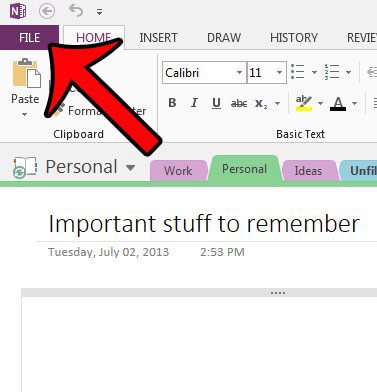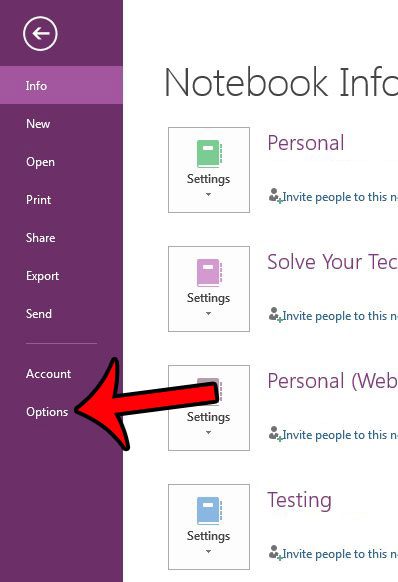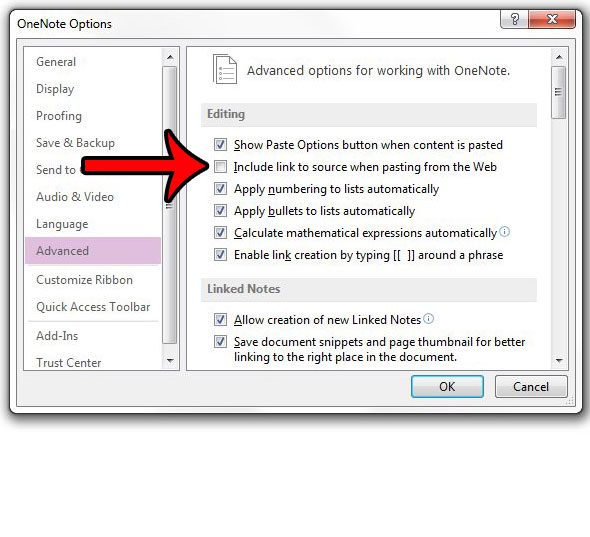Fortunately the inclusion of that link is not mandatory, and you can turn it off in the OneNote settings. Our guide below will show you where to find the setting that you need to turn off so that you are only pasting the content that you originally copied.
Disable the Source Link When You Paste from the Web Into OneNote 2013
The steps in this guide will change the settings in the OneNote 2013 program on your computer so that it stops including the “Pasted from” text and link under anything that you paste from a website. Once you have made this change you will only be pasting the content that you have actually copied.
Now anything that you copy from a Web page and paste into a OneNote workbook will only include the content that you copied. Do you have a section of a OneNote workbook that contains some sensitive information, and you would prefer that other people with access to your OneNote installation are unable to view it? Learn how to password protect a notebook section in OneNote 2013 so that the section is only visible to people that know the password. After receiving his Bachelor’s and Master’s degrees in Computer Science he spent several years working in IT management for small businesses. However, he now works full time writing content online and creating websites. His main writing topics include iPhones, Microsoft Office, Google Apps, Android, and Photoshop, but he has also written about many other tech topics as well. Read his full bio here.
You may opt out at any time. Read our Privacy Policy