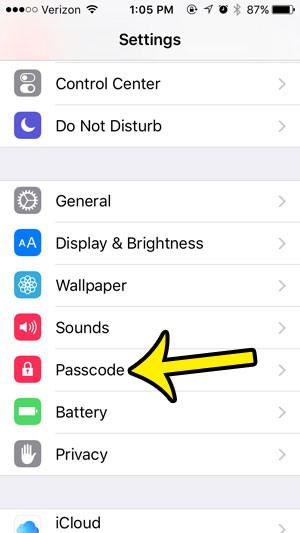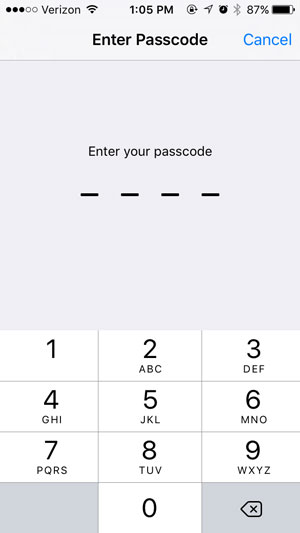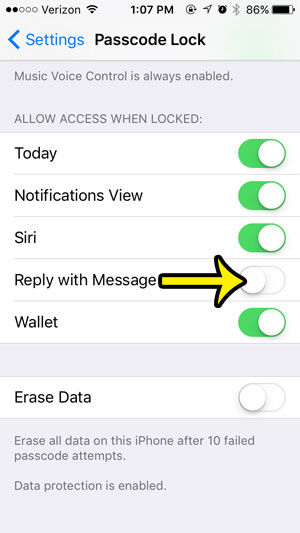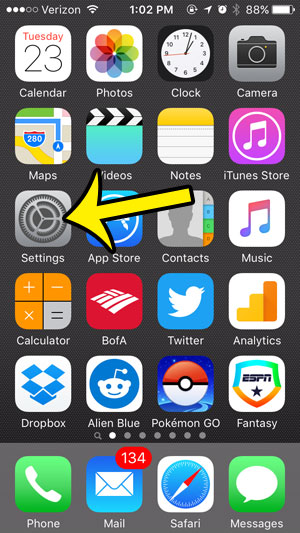While this can be convenient, you may dislike the fact that anyone with access to your iPhone could reply to your text messages, or you might find that you simply start a quick reply by accident to often. Our guide below will show you where to find this setting so that you can turn it off.
How to Disable Quick Reply for Text and iMessages on an iPhone
The steps in this guide were written using an iPhone 5, in iOS 9. These same steps will work for other iPhone models using the same version of iOS. Step 1: Open the Settings menu.
Step 2: Tap the Passcode button. If you are using an iphone model with a Touch ID, then select the Touch ID & Passcode button instead.
Step 3: Enter your device passcode (if one is set.)
Step 4: Tap the button to the right of Reply with Message under Allow Access When Locked.
Don’t have a passcode set on your iPhone? You might be leaving easy access to some of your important personal information. Learn how to add a passcode to an iPhone and make it more difficult for people to read your emails, see what Web pages you have been browsing, or view your saved website passwords. He specializes in writing content about iPhones, Android devices, Microsoft Office, and many other popular applications and devices. Read his full bio here.