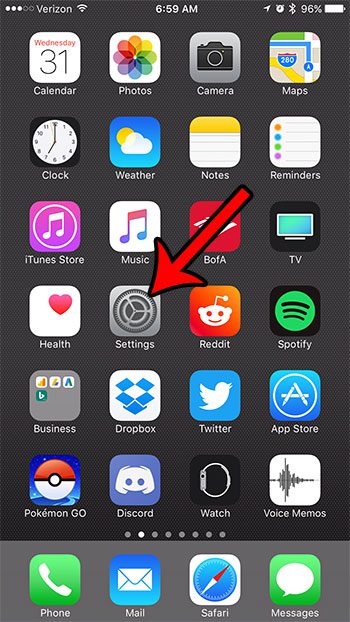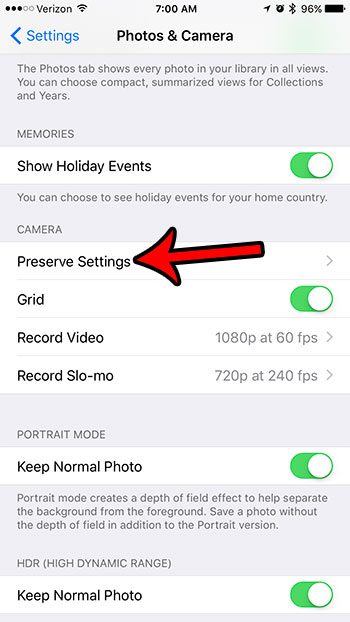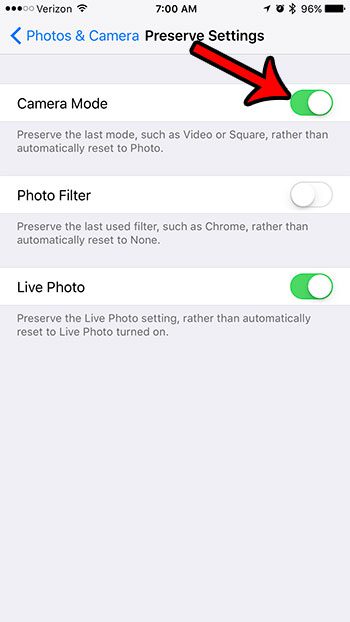If you use the camera on your iPhone to take a variety of pictures and record videos, then you are likely accustomed to choosing the camera mode each time you open the app. The iPhone camera will revert to the Photo option each time the app is closed. But if you use it for a different reason more often that you use the standard Photos mode, then this might be an inconvenience. Fortunately your iPhone has a setting that lets you save the camera mode that you used last so that this mode is active the next time you launch the app. Our tutorial below will show you where to find this setting on your iPhone 7.
How to Stop Switching to Photos Option on the iPhone Camera
For additional information, including pictures for each step, continue to the section below.
How to Retain the Camera Mode Selection on the iPhone 7
The steps in this article were written using an iPhone 7 Plus in iOS 10.3.2. These same steps will work for other iPhone models using the same version of iOS. Once you have completed these steps your iPhone’s camera will remain in the previous mode that you used when the Camera app was last open. You can use a similar method to deal with Live Photo as well. Step 1: Touch the Settings icon. Step 2: Scroll down and choose the Photos & Camera option. (It’s just Camera in iOS 12.) Step 3: Locate the Camera section near the bottom of the menu and select the Preserve Settings button. Step 4: Tap the button to the right of Camera Mode to preserve it. If you would like to preserve any filter information and Live Photo settings, you can elect to enable those options as well. If you take a lot of pictures or record a lot of videos with your iPhone, then it’s very likely that you are concerned about the amount of space that you have left on the device. Read our guide to managing your iPhone storage for some options to consider if you are running out of storage. After receiving his Bachelor’s and Master’s degrees in Computer Science he spent several years working in IT management for small businesses. However, he now works full time writing content online and creating websites. His main writing topics include iPhones, Microsoft Office, Google Apps, Android, and Photoshop, but he has also written about many other tech topics as well. Read his full bio here.
You may opt out at any time. Read our Privacy Policy