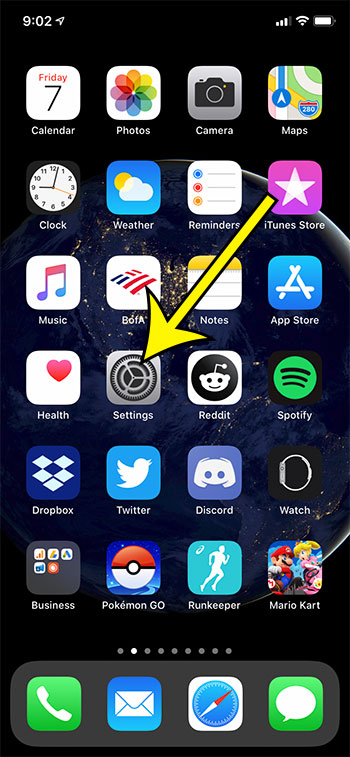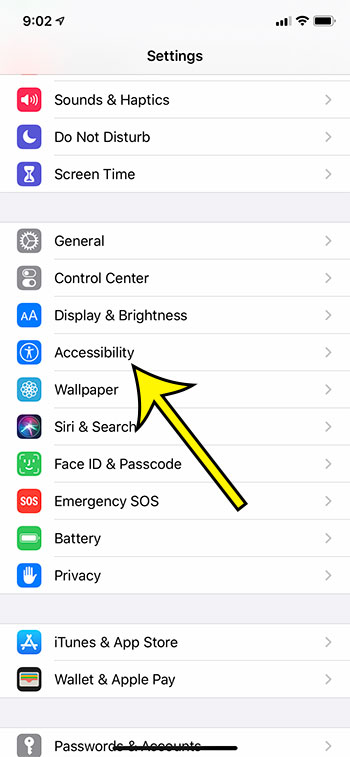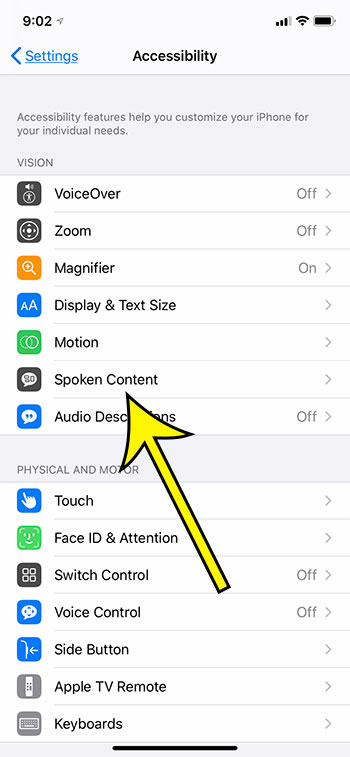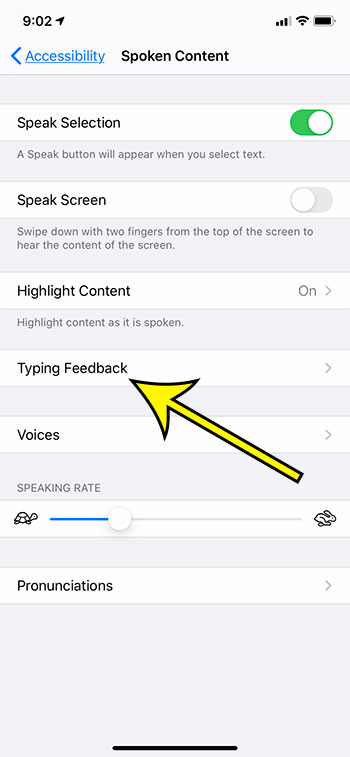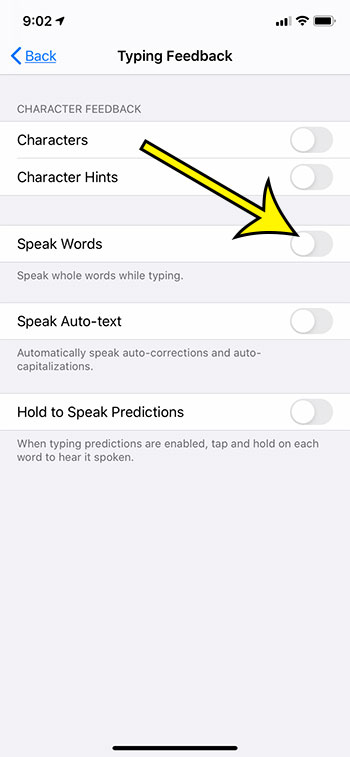One of these options will have the iPhone speak words as they are typed on the device so that someone who has difficulty reading the screen will know what words they have typed. But if this setting is currently enabled on your iPhone and you either don’t want it or don’t need it, then it could be an unwanted effect. Our guide below will show you how to stop your iPhone from speaking words while you type so that you can type in text messages or emails without a voice repeating everything that you type.
How to Stop an iPhone from Speaking Words That You Have Typed
The steps in this article were performed on an iPhone 11 in iOS 13.6. This guide assumes that the iPhone is currently speaking words as you are typing them in an app that uses the device’s default keyboard. Step 1: Open the Settings app. Step 2: Choose the Accessibility option. Step 3: Select the Spoken Content option. Step 4: Touch the Typing Feedback option. Step 5: Tap the button to the right of Speak Words to turn it off. Note that there are a handful of other spoken feedback options that might be enabled on this menu. If some of them are turned on that you don’t want then now is a good time to turn them off.
Additional Reading
What does “Hide Alerts” mean on an iPhone?How to turn off the lock sound on an iPhoneWhat does the lock with a circle around it mean on an iPhone?How to turn off the camera flash on an iPhoneHow to delete playlists on an iPhone
He specializes in writing content about iPhones, Android devices, Microsoft Office, and many other popular applications and devices. Read his full bio here.