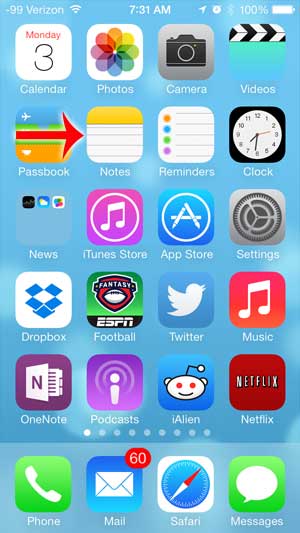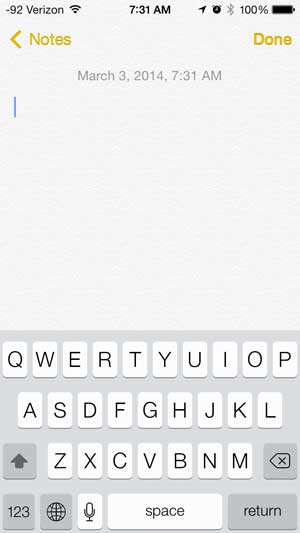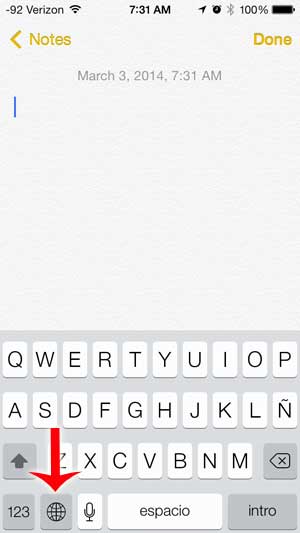How Do I Switch International Keyboards on the iPhone
This tutorial will assume that you have already installed another keyboard on your iPhone. They are included on the device by default, but you must activate them in order to use them. You can read this article to learn how to add another keyboard to your iPhone. The example in that article is adding a Spanish keyboard, but the method is the same for any of the other keyboard options. Step 1: Open an app from which you can access the keyboard. This could be the Mail app, Messages, Notes or any other app where you need to type. I will be opening the Notes app for this example.
Step 2: Tap somewhere on the screen where you want to type to bring up the keyboard.
Step 3: Touch the globe icon to the left of the space bar to switch to the other keyboard. If you have activate more than two keyboards on the device, then you will need to press the globe icon again to switch to the additional keyboards.
Do you dislike the clicking sound that you hear when you type on your iPhone keyboard? This article can show you how to disable that sound. After receiving his Bachelor’s and Master’s degrees in Computer Science he spent several years working in IT management for small businesses. However, he now works full time writing content online and creating websites. His main writing topics include iPhones, Microsoft Office, Google Apps, Android, and Photoshop, but he has also written about many other tech topics as well. Read his full bio here.
You may opt out at any time. Read our Privacy Policy