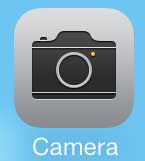The iPad Mini has two cameras on it, too. Check for the best current pricing on the iPad Mini here.
Switching Between the Two Cameras on the iPhone 5
As mentioned above, you will lose some function when you switch from the rear to the front-facing camera. These lost functions include the camera flash, as well as the HDR option. You will still be able to switch between the different camera modes, and you will still be able to add filters. So, with that in mind, you can follow the steps below to learn how to switch between the different camera options on the iPhone 5. Step 1: Open the Camera app.
Step 2: Tap the camera icon at the top-right corner of the screen with the arrows inside of it. It is inside the yellow box in the image below.
You can tap this button again at any time to switch between cameras. When you close and re-open the Camera app, it will re-open with the camera that was being used when it was last closed. Are you worried about losing pictures that you have transferred to your computer? This simple backup solution will ensure that you always have an additional copy of files that can’t be replaced. Your iPhone 5 can block callers with iOS 7. Click here to learn how. He specializes in writing content about iPhones, Android devices, Microsoft Office, and many other popular applications and devices. Read his full bio here.