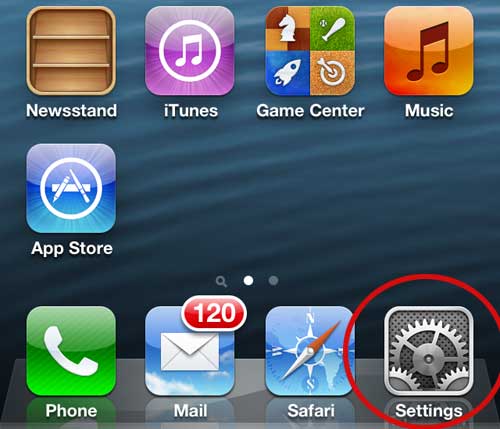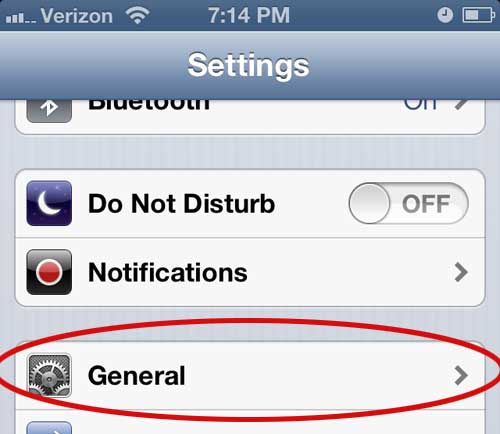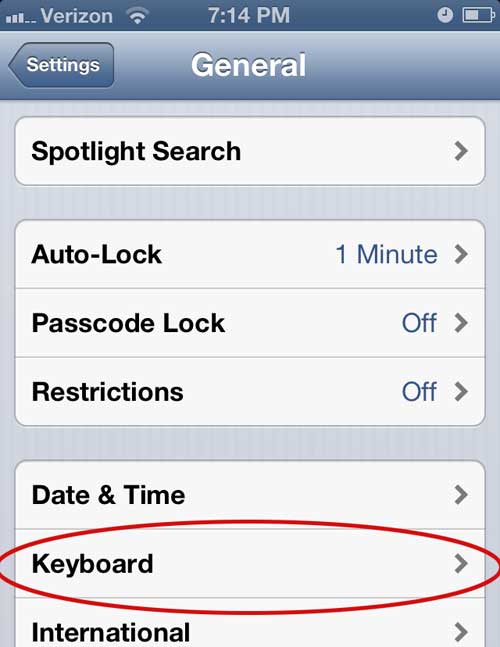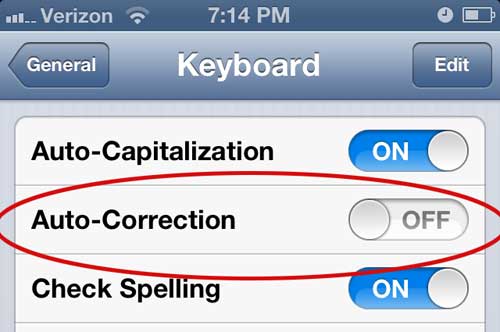Do you like using your iPhone 5, but wish it had a bigger screen? If you do not already have one, you should definitely consider getting an iPad. It is a great alternative to using a traditional laptop if you just need to check something online, but don’t want to deal with booting up your laptop.
Disable Messaging Auto Correct on the iPhone 5
This tutorial is going to assume that you have iOS 6 running on your phone. This is the default operating system that comes on a new iPhone 5 so, until there is a big software update that dramatically changes the menu navigation in iOS, then these directions should continue to work. Step 1: Navigate to the Settings icon on your device, then touch it once to open the menu.
Step 2: Tap the General option.
Step 3: Touch the Keyboard option.
Step 4: Tap the button to the right of Auto-Correction to switch the feature to Off.
If you decide in the future that you would like to continue using this feature, you can simply follow the steps above to re-enable it. You should also take some time to look at the other options on this menu, as they contain additional settings that might improve your experience with your phone. If you are using a Windows PC and want to use iCloud to manage and backup the data that you have on your iPhone, you should read this article about the iCloud Control Panel. It can be installed easily and configure from the Windows 7 Control Panel to customize the data that is and is not synced with iCloud. After receiving his Bachelor’s and Master’s degrees in Computer Science he spent several years working in IT management for small businesses. However, he now works full time writing content online and creating websites. His main writing topics include iPhones, Microsoft Office, Google Apps, Android, and Photoshop, but he has also written about many other tech topics as well. Read his full bio here.
You may opt out at any time. Read our Privacy Policy