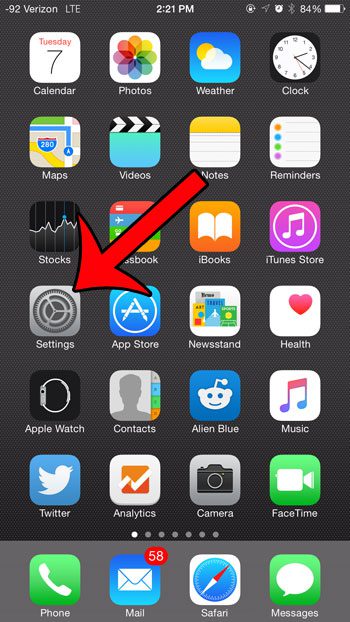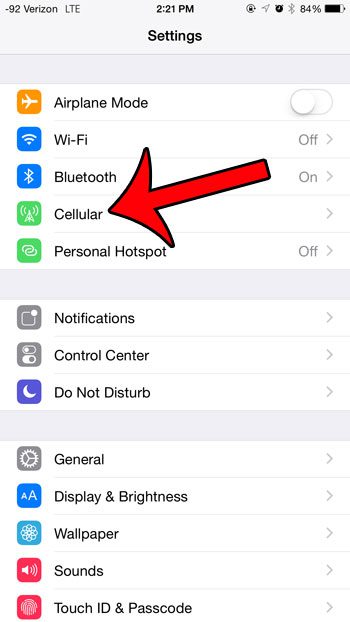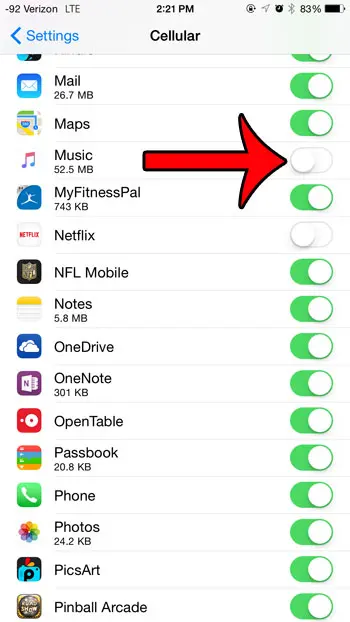But Apple Music is largely a streaming service, which means that most of the music you listen to is not stored directly on your device. Therefore, your iPhone needs to access the Internet whenever you stream music that you have not downloaded to your iPhone. This is not much of a problem if you are connected to a Wi-Fi network (since Wi-Fi data does not count against monthly cellular data caps), or if you have unlimited data on your cellular plan, but it can be an issue if you have a limited amount of cellular data available each month. Therefore, you might wish to configure Apple Music so that it cannot use your cellular data.
Disabling Cellular Data Usage for Apple Music
The steps in this article were performed on an iPhone 6 Plus, in iOS 8.4. If you wish to use Apple Music, then you must be using at least iOS 8.4. You can click here to learn how to update iOS on your iPhone. Step 1: Open the Settings menu.
Step 2: Select the Cellular option near the top of the screen.
Step 3: Scroll down and locate the Music option (everything should be listed alphabetically,) then tap the button to the right of it to disable cellular data usage. You will know that Apple Music’s cellular data usage is turned off when there is no green shading around the button. For example, Apple Music cellular data is turned off in the image below.
Note that it is very easy to re-enable cellular data usage for Apple Music. In fact, you will see a prompt to adjust the setting when you open Apple Music on a cellular network, and cellular data usage is disabled. So if you are making this adjustment on a device that is being used by a child or an employee, and you wish to prevent them from making changes to the cellular data settings, then learn how to prevent changes to your cellular data settings. After receiving his Bachelor’s and Master’s degrees in Computer Science he spent several years working in IT management for small businesses. However, he now works full time writing content online and creating websites. His main writing topics include iPhones, Microsoft Office, Google Apps, Android, and Photoshop, but he has also written about many other tech topics as well. Read his full bio here.
You may opt out at any time. Read our Privacy Policy