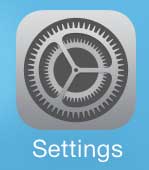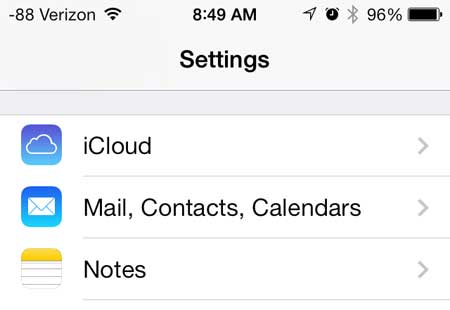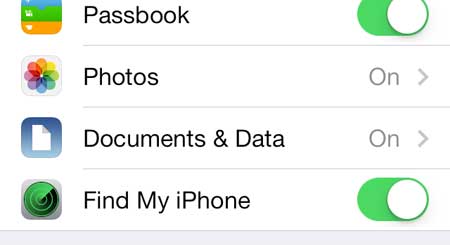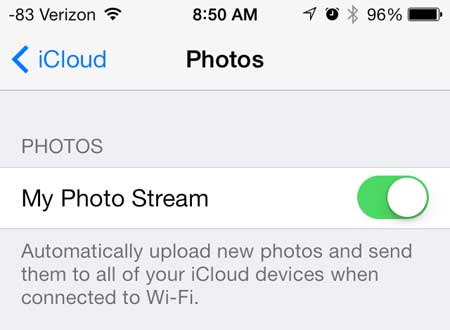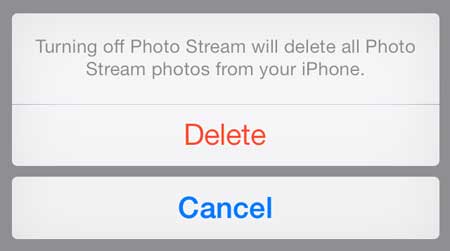Disabling Photo Stream in iOS 7
Note that Photo Stream does not count against your iCloud storage space. It is a separate service that is handled differently than the rest of the data that is backed up to your iCloud account. You can find out more about Photo Stream and how it works on Apple’s site here. Additionally, when you turn off the Photo Stream, all of the Photo Stream images will be deleted from your phone. So once you have decided that you want to disable the Photo Stream option on your iPhone 5, you can follow the steps below to do so. Step 1: Touch the Settings icon.
Step 2: Scroll down and select the iCloud option.
Step 3: Scroll down and select the Photos option.
Step 4: Move the slider to the right of My Photo Stream from the right to the left.
Step 5: Touch the Delete button to confirm that you want to disable Photo Stream and delete the Photo Stream images from your iPhone.
Dropbox is an easy way to get pictures from your phone to your computer. Find out how to automatically upload pictures to Dropbox from your iPhone 5. After receiving his Bachelor’s and Master’s degrees in Computer Science he spent several years working in IT management for small businesses. However, he now works full time writing content online and creating websites. His main writing topics include iPhones, Microsoft Office, Google Apps, Android, and Photoshop, but he has also written about many other tech topics as well. Read his full bio here.
You may opt out at any time. Read our Privacy Policy