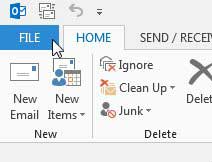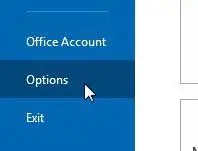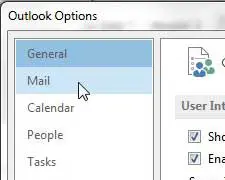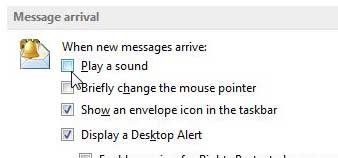Turn off the Sound for a New Message in Outlook 2013
Note that there are different setting options for the sound, the envelope icon and the desktop alerts notifications that you can receive in Outlook 2013. You have the ability to adjust whether you receive any combination of these alerts, and the desktop alert can be customized even further than that. So after you have disabled the notification sound for new messages in Outlook 2013, you can consider whether you wish to adjust the other alert options as well. Step 1: Launch Outlook 2013. Step 2: Click the File tab at the top-left corner of the window. Step 3: Click Options at the bottom of the column on the left side of the window. Step 4: Click Mail in the left column of the Outlook Options window. Step 5: Click the box to the left of Play a sound in the Message arrival section of the window to remove the check mark. Step 6: Click the OK button at the bottom of the window. People that use Microsoft Office often cite that as one of the biggest drawbacks of iPads. So if you’ve been looking for a tablet but need Office, check out the Surface RT by clicking the link below. Outlook can be customized in a number of different ways. One helpful option is the ability to change Outlook’s 2013’s default font.
See also
How to disable work offline in OutlookHow to strikethrough in OutlookHow to create a Vcard in OutlookHow to view the blocked sender list in OutlookHow to set up Gmail in Outlook
After receiving his Bachelor’s and Master’s degrees in Computer Science he spent several years working in IT management for small businesses. However, he now works full time writing content online and creating websites. His main writing topics include iPhones, Microsoft Office, Google Apps, Android, and Photoshop, but he has also written about many other tech topics as well. Read his full bio here.
You may opt out at any time. Read our Privacy Policy