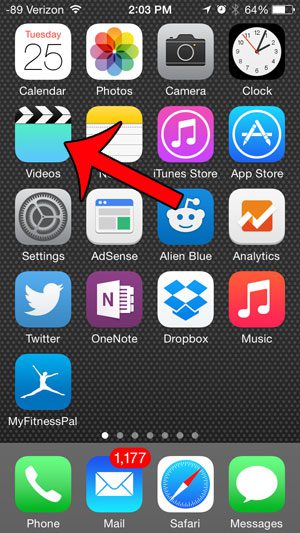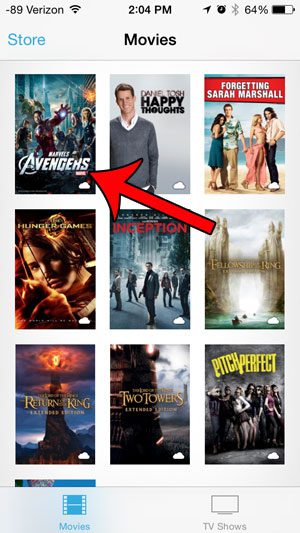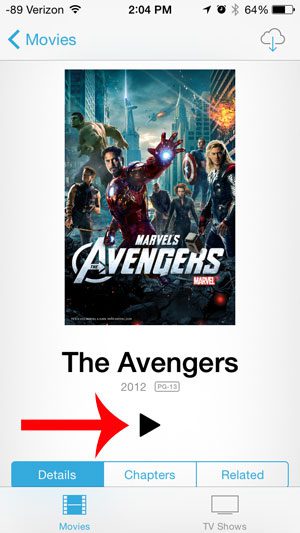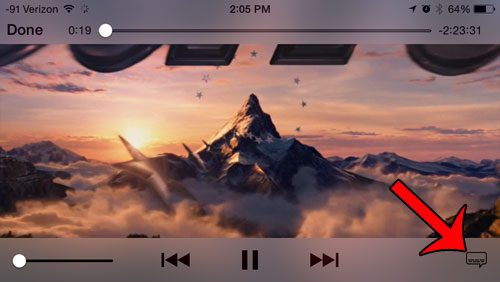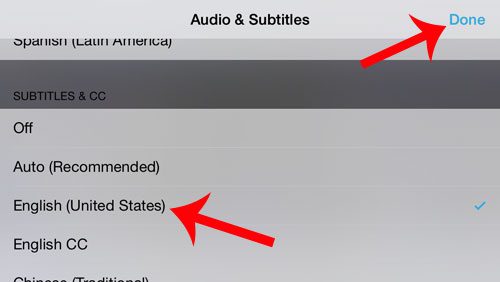Our guide below will show you the necessary steps to display subtitles in a movie that you play through the Videos app on your iPhone. You will even be able to select from a number of different available languages of subtitles, depending upon the options offered by the particular movie.
Enable Subtitles in the Videos App on an iPhone
These steps were performed in iOS 8, on an iPhone 5. Earlier versions of iOS may have slightly different instructions. You can read here for help with subtitles in iOS 6. Note that this will only work for videos that have subtitle information, such as those that you purchase from iTunes. Videos transferred through iTunes on your computer, such as user-created videos, may not have subtitles. Step 1: Open the Videos app.
Step 2: Select the movie that you want to watch with subtitles.
Step 3: Tap the Play button.
Step 4: Touch the speech bubble at the lower-right corner of the screen. If you do not see it, tap the screen to bring up the on-screen menu. As mentioned previously, not all videos have subtitles, so you may not be able to enable subtitles on some videos.
Step 5: Scroll down, select your preferred language for subtitles, then tap the Done button at the top-right corner of the screen.
Would you like to change the way that the subtitles look on your screen? Read this article to learn how. After receiving his Bachelor’s and Master’s degrees in Computer Science he spent several years working in IT management for small businesses. However, he now works full time writing content online and creating websites. His main writing topics include iPhones, Microsoft Office, Google Apps, Android, and Photoshop, but he has also written about many other tech topics as well. Read his full bio here.
You may opt out at any time. Read our Privacy Policy