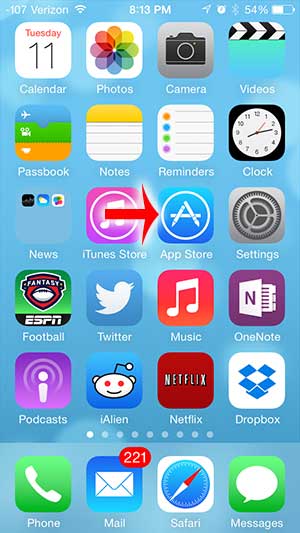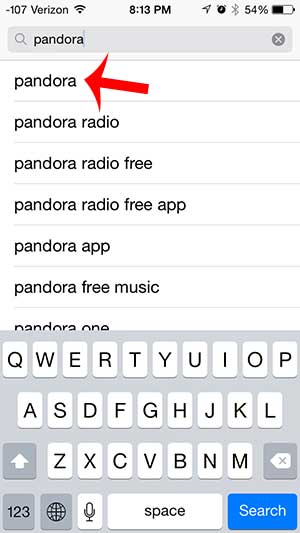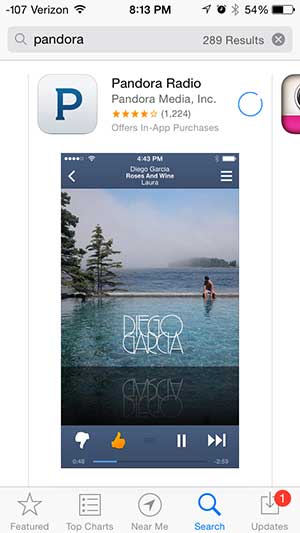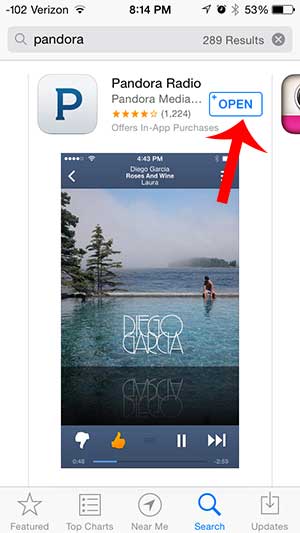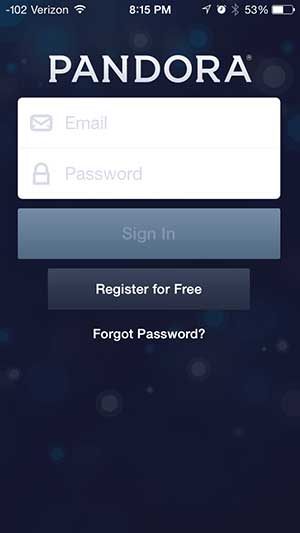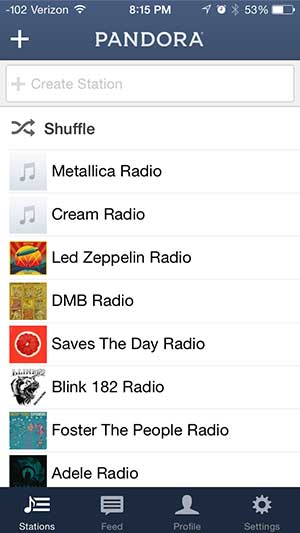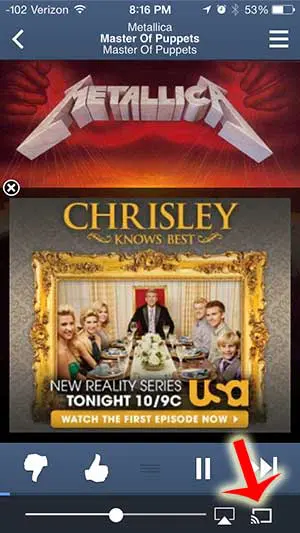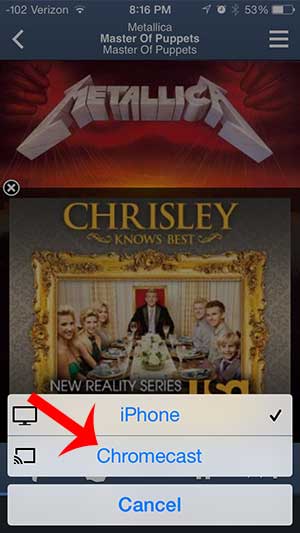The Chromecast also works seamlessly with your favorite apps, including Pandora. So if you have a Chromecast and a Pandora account, then you can follow our guide below to learn how to start streaming your Pandora music from your iPhone to your Chromecast.
Listen to Pandora on the Chromecast With Your iPhone
This tutorial will assume that you have set up your Chromecast, and that it is on the same wireless network as your iPhone. If not, you can read here to learn how to set up the Chromecast, and you can read here to learn how to connect your iPhone to a wireless network. Step 1: Open the App Store. Step 2: Select the Search option at the bottom of the screen. Step 3: Type “pandora” into the search field, then select the “pandora” search result. Step 4: Touch the Free button to the right of the Pandora app, touch Install, enter your Apple ID password, then touch OK and wait for the app to install. Step 5: Touch the Open button. Step 6: Enter your Pandora email address and password, then touch the Sign In button. If you don’t yet have a Pandora account, then you can touch the Register for Free button and create a new account. Step 7: Select a channel that you want to listen to. Step 8: Touch the square icon with the diagonal lines at the bottom-right corner of the screen. It is identified in the image below. Step 9: Select the Chromecast option. If you haven’t done so already, then turn on your TV and switch it to the input channel to which the Chromecast is connected to start listening to your Pandora music. After receiving his Bachelor’s and Master’s degrees in Computer Science he spent several years working in IT management for small businesses. However, he now works full time writing content online and creating websites. His main writing topics include iPhones, Microsoft Office, Google Apps, Android, and Photoshop, but he has also written about many other tech topics as well. Read his full bio here.
You may opt out at any time. Read our Privacy Policy