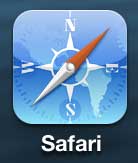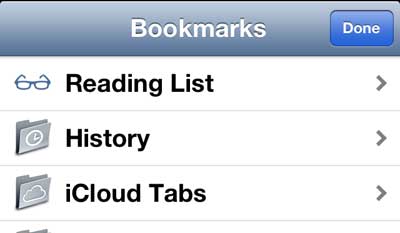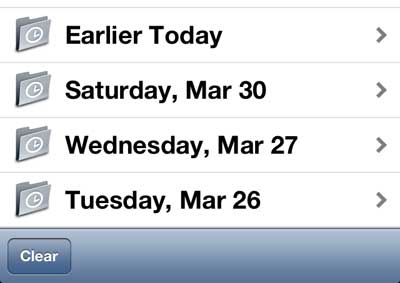If you don’t want to have your history recorded, you can turn on Private Browsing by following the steps in this article.
See Your History in Safari on the iPhone 5
The history on your iPhone 5 can be a very helpful tool if you don’t use bookmarks, or if you often find yourself on strange websites that you can’t remember. Safari also organizes your history by day, which offers a useful level of navigation. So, with that fact in mind, follow the instructions below to learn how to view your iPhone 5 browser history. Deleting and viewing history data hasn’t changed much on newer iPhone models and newer versions of iOS. You can read our iPhone 11 Safari history guide to learn more about using it on that device. Step 1: Launch the Safari browser. Step 2: Tap the book icon at the bottom of the screen. Step 3: Select the History option at the top of the screen. Step 4: Select one of the date folders at the bottom of the screen to view your history by date, or choose one of the single page options at the top of the screen. You can also learn how to delete your history from the Safari browser by following the steps here. If you’re in the market for a cool gadget for a present or for yourself, consider the Roku. There are several models available at different price points, each of which will allow you to stream content to your TV.
Additional Sources
After receiving his Bachelor’s and Master’s degrees in Computer Science he spent several years working in IT management for small businesses. However, he now works full time writing content online and creating websites. His main writing topics include iPhones, Microsoft Office, Google Apps, Android, and Photoshop, but he has also written about many other tech topics as well. Read his full bio here.
You may opt out at any time. Read our Privacy Policy