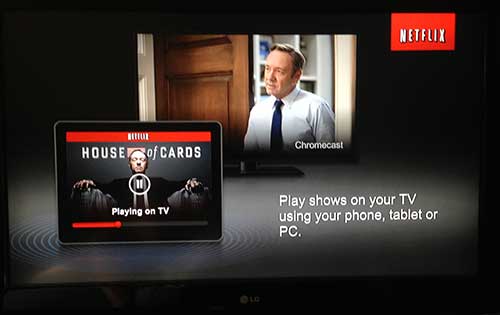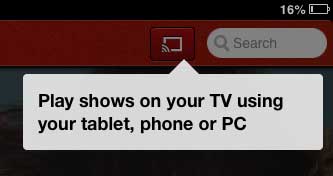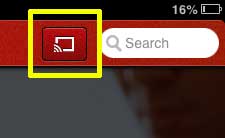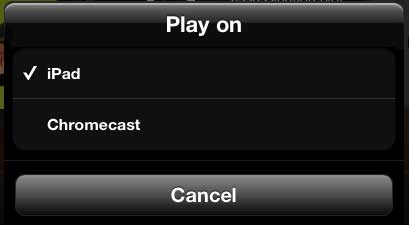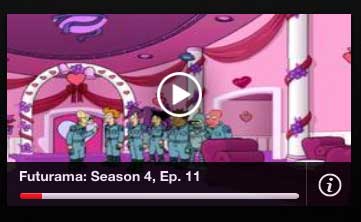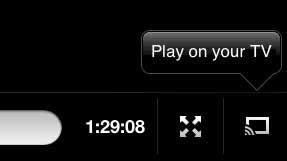Apple TV offers some additional options that you can’t get with the Chromecast. For example, you can mirror your iPad 2 screen on your TV over your wireless Internet connection, as well as stream content from iTunes. Learn more about the Apple TV here.
Use Your iPad to Watch Netflix on the Chromecast
This tutorial is going to assume that you have already set up the Chromecast, connected it to your TV and configured it for your wireless network. You will also need to make sure that the Netflix app on your iPad has been updated to the most current version. Learn how to update an iPad app here. So once you have everything set up, you can follow the steps below to learn how to use your iPad to watch Netflix on the Chromecast. Step 1: Change the input or source on your TV so that is is on the channel to which the Chromecast is connected.
Step 2: Launch the Netflix app on your iPad 2.
Step 3: The first time you launch the Netflix app, there should be a pop-up identifying the Chromecast button.
Step 4: Touch the Chromecast button.
Step 5: Select the Chromecast option.
Step 6: Browse for the video that you want to watch, then touch the Play button to begin watching it on your Chromecast.
Note that you can also start playing a video as you would normally, then press the button at the bottom-right corner of the screen to play the video on the Chromecast.
We have also written about how to use your iPhone 5 to watch YouTube on your Chromecast as well. After receiving his Bachelor’s and Master’s degrees in Computer Science he spent several years working in IT management for small businesses. However, he now works full time writing content online and creating websites. His main writing topics include iPhones, Microsoft Office, Google Apps, Android, and Photoshop, but he has also written about many other tech topics as well. Read his full bio here.
You may opt out at any time. Read our Privacy Policy