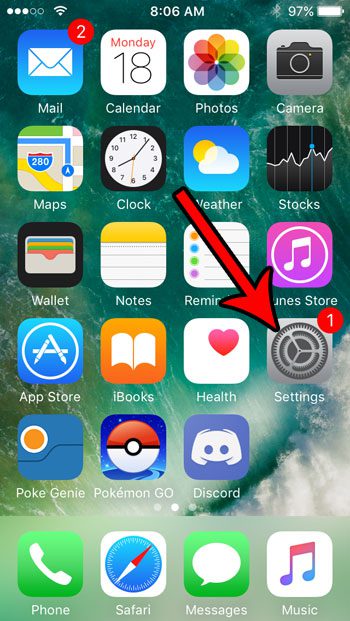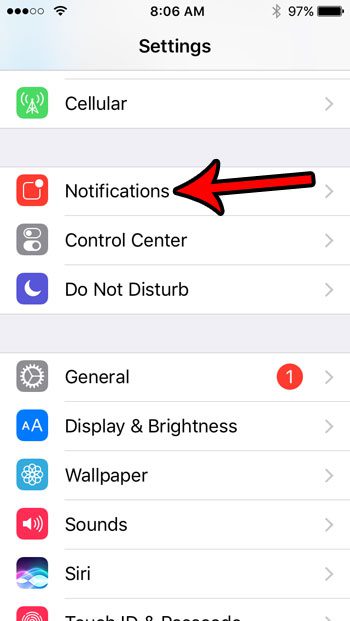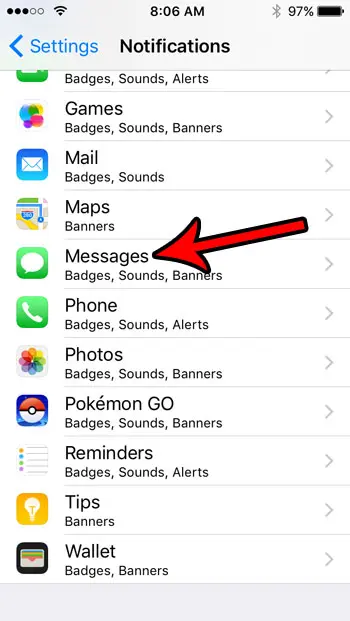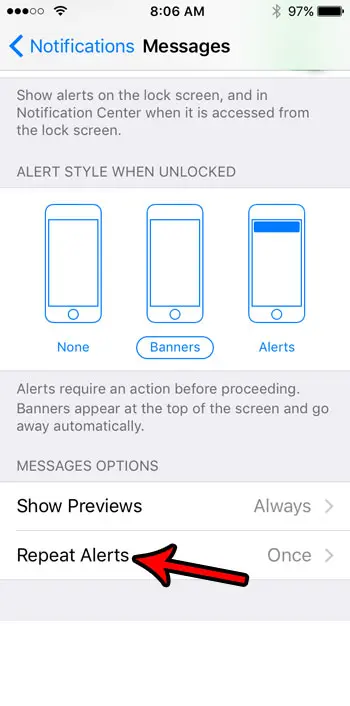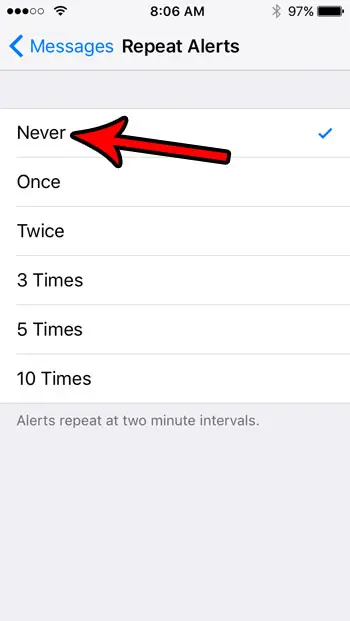But it’s also possible for your iPhone to give you too many notifications, and you might find that you are receiving multiple notifications about the same message. This is occurring due to a setting in the Messages app that causes alerts to repeat. Our tutorial below will show you how to turn off this setting so that you only receive one alerts when you get a new message.
How to Turn Off the Repeating Text Message Alerts on an iPhone SE
The steps in this article were performed on an iPhone SE, in iOS 10.3.3. This guide assumes that the text message alerts that you receive on your device are coming through more than once, and that you would like to prevent that from occurring. Once you’re done adjusting your notifications, consider enable text message forwarding so that you can receive and send from your iPad, too. Step 1: Open the Settings menu. Step 2: Choose the Notifications option. Step 3: Select Messages from the list of apps. Step 4: Scroll to the bottom of the menu and select the Repeat Alerts button. Step 5: Tap the Never button to stop your text message alerts from repeating. Can people tell when you’ve read their text messages, but you prefer that they not have that ability? Learn how to turn off send receipts on your iPhone so that you are the only person that knows when you’ve read someone’s text message. After receiving his Bachelor’s and Master’s degrees in Computer Science he spent several years working in IT management for small businesses. However, he now works full time writing content online and creating websites. His main writing topics include iPhones, Microsoft Office, Google Apps, Android, and Photoshop, but he has also written about many other tech topics as well. Read his full bio here.
You may opt out at any time. Read our Privacy Policy