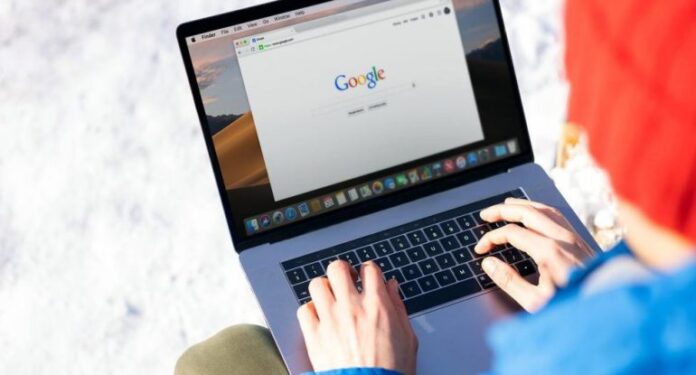Since its launch in 2008, Google Chrome Browser has become the most downloaded web browser. It is a fast browser and allows you to drag tabs out into separate windows.
Why should you have a default browser?
Typically, the default browser is an application that will open automatically when you click on a link, document, or web page. For example, Microsoft Edge is the default browser in Windows. However, it has a slow load time and does not open quickly. This can cause you to waste one or more minutes of your precious time. On the other hand, Google Chrome comes with enhanced features such as extension support, cross-device migration, Google account’s password and bookmark sync and more in addition to quick load time.
How to make Google Chrome your default browser?
You can set Google Chrome as your default browser on all your devices such as iPhones, Android, Mac OS, and Windows. Here’s how.
Default browser on Windows 11
Follow these simple seven steps to make Google Chrome your default browser on Windows 11.
Go to the Start menu on your computer.Select “Settings”.Next, select “Apps”.Open “Default App” from the sidebar pane.Under “Web browser”, tap on your current browser.Next, in the “choose app” window, select Google Chrome.Click on ‘done’.
That said, do note that Windows 11 comes with different operating systems and each may come with its own steps. For instance, in one version, you may have to click ‘System’ and you will be directed to ‘Default Apps’. In another version, you may have to click on ‘Apps’ and then tap on ‘Default Apps’. Additionally, you can also type ‘default apps’ in the Windows search and then go to the Default apps settings page.
Default browser on Mac
While most people find it difficult to use macOS, setting Google Chrome as your default browser is easy. Firstly, download and install Google Chrome and then follow these steps.
Open the Google Chrome app on your Mac.In the top right, click on the three dots for more options.
Click on the “Settings” from the list.Find “Default Browser” and then click on “Make Default”.
Alternatively, you can set Chrome as your default browser from the system preference menu.
Click on the apple image on your desktopGo to the System Preferences in the menu optionsSelect the “General” settings categoryNext, select the default web browser app as Google ChromeNext, close the General setting window
Default browser On Android devices
Google Chrome is set as a default browser in most Android phones today. However, the customized stock Android UI such asLineageOS, ColorOS, MIUI, etc., come with a pre-installed default browser. Simply follow these steps to make Google Chrome your default browser. However, in some instances, when opening a link, your Android phone may ask you to choose from various browser options. You can select Google Chrome and choose ‘Always’ instead of ‘Just once’ when setting it as the default browser.
Default browser on iPhone/iPad
Earlier, iPhones and iPads came with pre-installed Safari browser as their default browser. However, the latest iOS 14 allows users to set any installed web browser as their default browser.
Install the “Settings” app on iOS.Next, find and select Safari to open the App Settings page.
Click on the default browser app menuNext, select the Chrome app from the available list of browsers.
That’s it! Google Chrome is now your default browser on iOS or iPad devices. Additionally, you can add the Chrome app on Dock. You can simply tap and hold the Chrome app till it starts jiggling. Next, drag the Chrome app to the Dock pane at the bottom of the screen and release it to make it your default browser. That said, do note the Chrome app is free in the iOS app store and you need to install it in your phone before using it. Final thoughts Google Chrome opens up pretty fast and displays the web pages the way they have been designed. Also, it does not modify the pages with any ad blockers making it the most convenient browser. So, if you are tired of your old default browser, you can make Google Chrome default browser by following the steps mentioned above.