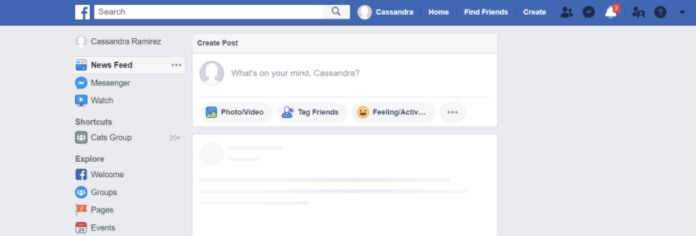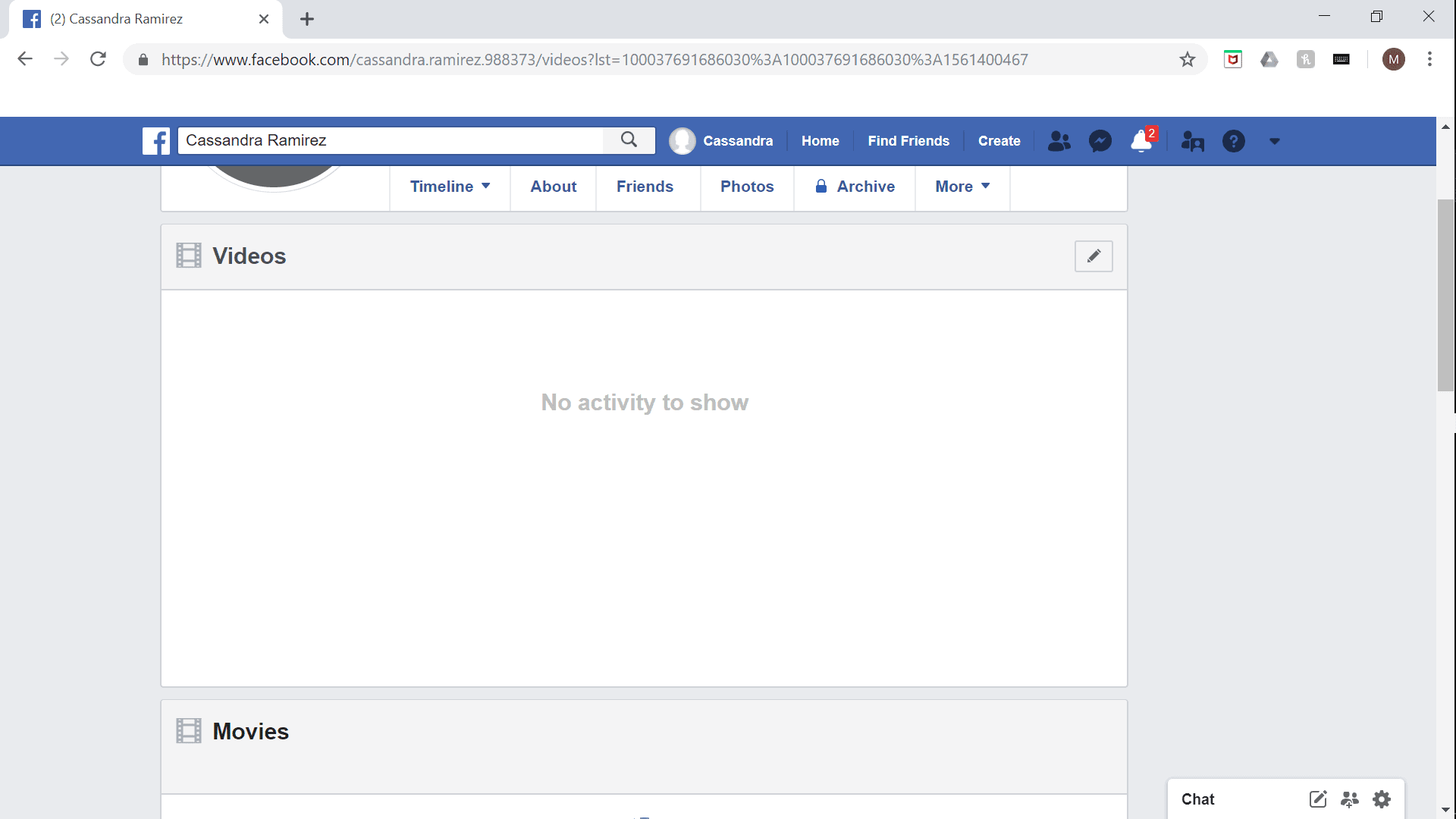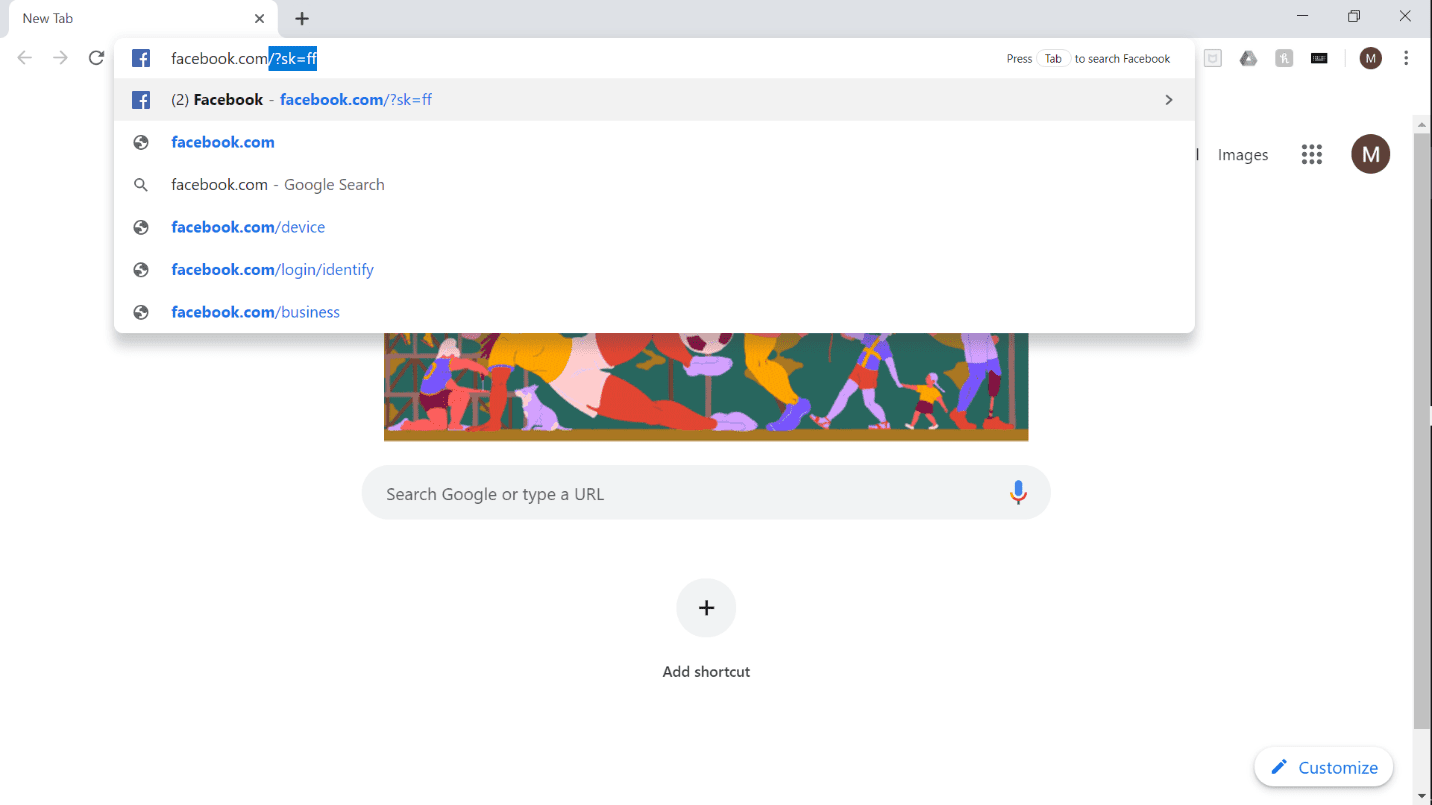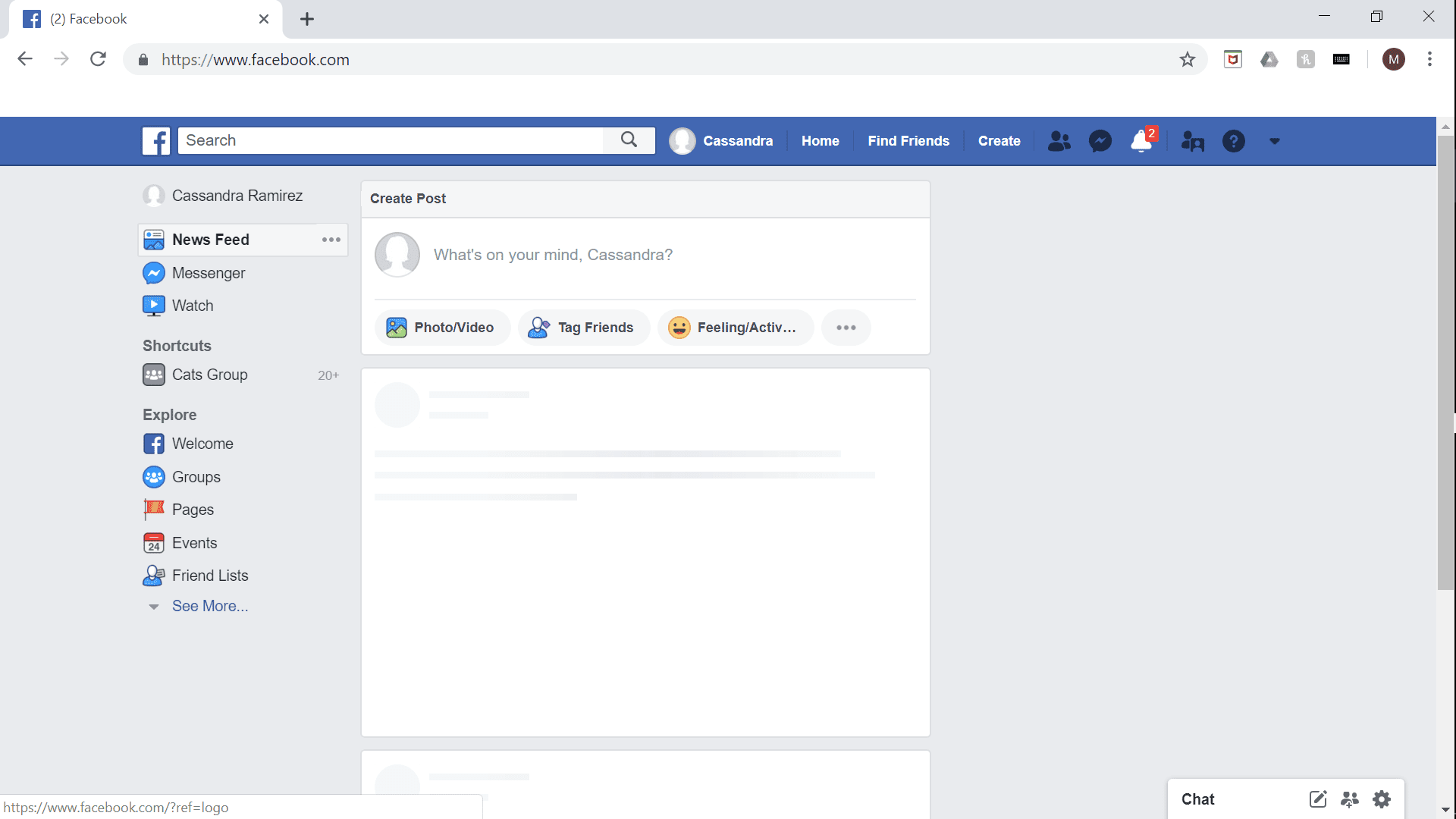Since Facebook users can now stream live videos and hold videos in your personal folder. You can delete videos from your timeline and from your video folder, but some Facebook users may find that they are unable to delete the videos. Below you will find tips on how to delete videos and what circumstances may prevent you from deleting a video.
You should know that you will be able to delete any video that is yours as you can control items that you’ve created. However, if this video exists and you didn’t post it, you will not be able to delete it. When trying to delete a video on Facebook, you might get the error saying Failed to Delete video. This is a clear indication that there’s an error and you’ll need to diagnose it before you can proceed and delete the video.
Why Can’t I Delete My Facebook Videos?
Reasons why you can’t delete a video:
Someone else posted a video of you through their profile. You can’t delete this since it’s not on your profile, but you will need to message them to have it taken down. If they refuse, you can even report it if you’d like. Facebook takes reports such as images being put up without consent seriously.
Someone tagged you in a video. You can remove the tag and message them about it, but you cannot delete it since it doesn’t belong to you. You can contact Facebook support or report it if you’re serious about it being taken down.
You are trying to delete the video from your phone but this feature is not enabled on mobile devices, it is only available through a computer device, so you will not be able to. Switching from your mobile device to your computer would be an easy fix.
It is no longer on your timeline, but you’re still seeing it due to a glitch that keeps pushing it forward. Refresh the page and try scrolling again or log out and log back into your account.
You’ve already deleted it. Reload the page a few times to see if it is removed from your feed. If it’s still not pushing through, logging in and out of your account might fix this issue.
You hid it and may need to unhide it to delete it. This isn’t frequently an issue.
You need to open Facebook on a different browser. Try opening your Facebook account on a different browser than the one that you are currently using to see if this fixes it.
There’s a bug that is keeping you from deleting the video. You may have to log out and back into Facebook to reset the system or wait for a maintenance routine to get rid of the issue.
Facebook is down and you currently can’t get rid of the video due to this. Have patience and wait for the website to be back up before attempting to delete the video again.
You have no internet connection. Your network connection might be suffering and you may need to either connect to a better network or fix yours before attempting to delete the video again. If none of the above circumstances apply to you, you may be looking in the wrong places or doing the wrong thing, which is preventing you from deleting your video. You can see below for directions on how to delete it. From your timeline:
Launch your web browser on your computer or open a new tab.
Go to Facebook by typing it into your address bar.
Log in with your username and password.
You will now be on your News Feed. Tap your profile picture to the left of the search bar at the top of your News Feed to go to your profile page.
On your profile page, you will see all of the posts that you made. When you upload your video, it’ll automatically go on your Feed.
Find the video on your feed. Scroll until you see it, but if it’s new, you shouldn’t have to look far.
When you find the video on your Feed, click the three dots that are in the corner of your post. This will display a menu.
From this menu, you will see the Delete option. Click that option. From the video section:
Launch your web browser on your computer or open a new tab.
Go to Facebook by typing it into your address bar.
Log in with your username and password.
You will now be on your News Feed. Tap your profile picture in the upper-left corner of your News Feed to go to your profile page.
On your profile page, you will see all of the posts that you made. You will see beneath your header and profile picture are options in blue letters. Find the option furthest to the right that says More and hover over it. A menu will appear.
When the menu appears, click the first option that says Videos.
If you have posted a video, the video will be here. Click on the video that you want to delete and look at the bottom of the screen.
Select the option link that appears and choose Delete.
Can’t Delete Videos on Facebook? Try These Fixes
As long as you have permission, if you want to delete a video off of your Facebook, it is usually a simple process when you follow these steps; Through Your Feed:
- Launch a web browser on your computer or open a new tab.
- Go to Facebook.com.
- Once you see the log-in screen, log into your account with your username and password.
- You will now be on your News Feed which is the front page of Facebook. Tap your profile picture to the left of the search bar at the top of your News Feed to go to your profile page.
- On your profile page, you will see all of the posts that you have made thus far. When you upload your video, it should automatically go on your Feed and Facebook’s Timeline.
- Find the video on your feed. Scroll until you see it, but if it’s new, you shouldn’t have to look far.
- When you find the video on your Feed, click the three dots that are in the corner of your post. This will display a menu.
- From this menu, you will see the Delete option. Click that option and the video should be deleted from Facebook. There is also another way to delete the post, through ‘Videos’:
- Launch a web browser on your computer or open a new tab.
- Go to Facebook.com.
- Once you see the log-in screen, log into your account with your username and password.
- You will now be on your News Feed which is the front page of Facebook. Tap your profile picture to the left of the search bar at the top of your News Feed to go to your profile page.
- On your profile page, you will see all of the posts that you have made. You will see beneath your header and profile picture options in blue letters. Find the option furthest to the right that says More and hover over it. A menu will appear.
- When the menu appears, click the first option that says Videos.
- If you have posted a video, the video will be here. Click on the video that you want to delete and look at the bottom of the screen.
- Select the option link that appears and choose Delete. This will permanently delete the video off Facebook. Here are some ways you can fix your Facebook browser to delete the video you wish to get rid of;
1. Go to Facebook.com on PC
If you’re using the mobile app, Facebook might just be bugging through the phone app. It also doesn’t allow certain videos to be deleted through the app. Try the online website through a computer tab rather than opening the mobile app again. The computer version is usually more stream-lined than the app because of its stationary nature so this should work. If it doesn’t, there might be a sitewide network error.
2. Ask the Uploader to Delete the Video You’re Tagged In
Ask the uploader to delete the video you’ve been tagged in and don’t want to be included in. Usually, most should take your feelings in consideration and take down the post as you asked. If this does not happen, you can also untag yourself from the post. To untag yourself, go to the video post and click on the three dots that appear on the right-hand side. Click on this, and click untag yourself.
3. Wait For Facebook Server to Resolve
You can wait for the Facebook server to come back up again. Sometimes apps such as Facebook are down for some time but they’re usually back up within 24 hours or less. Keep an eye on other social media sites to see when Facebook is active again. You can also google search to see when they think that Facebook will be back up again.
4. Fix Internet Connection
Fixing your connection might be a way to get that video off of your feed. There are multiple ways to fix your internet connection. You can find a better network or relocate so you can get a better connection, or you can unplug and replug your router to fix the network at your home/native location. Each internet router comes with a set of instructions to restart or you can also contact your internet provider.
5. Wait For Problem to Go Away
It might just be a temporary glitch or bug that’s keeping you from accessing or deleting any of your content. Logging out and waiting for the server to be fixed might be a good solution, but it requires some time and patience. Walk away from your screen for a bit before you attempt to delete that video again.
6. Contact Facebook
If all fails, you can contact Facebook support. Facebook has an online help center that provides several articles on getting help and other lines of communication with customer service agents. You can find them at facebook.com/help. They also have a messaging system with customer service agents. Finding an embarrassing video on your feed and realizing that everyone can see it is not an ideal situation. Usually, it’s because of permissions, although there are instances where there is a bug or you can contact Facebook to get rid of it. Luckily deleting a video off your feed is a breeze once you have the proper permissions or you get Facebook support involved. Don’t be scared to ask for help from Facebook or from us. If we missed anything on the topic, don’t be scared to add a question or comment below and we will get to you either below or with an article. Thank you for reading and I hope this answers any questions or difficulties you may be having!