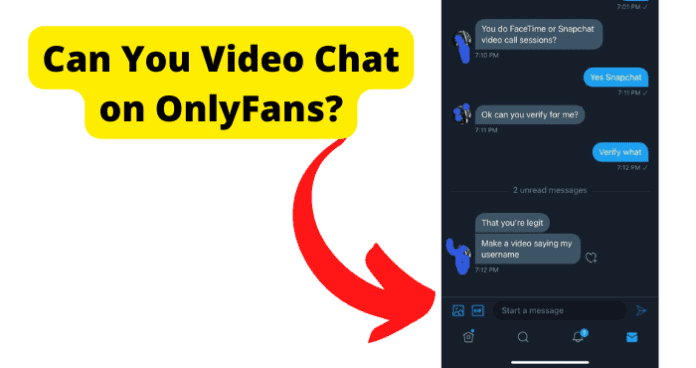Or, as an OnlyFans creator, you may receive requests from your fans for private video calling but may not know how to go about it, of if the feature is available on the platform in the first place. Unfortunately, there has been a lot of misinformation and speculation around video calling or video chatting on OnlyFans, with some suggesting that it is a hidden feature, while others say that it is a tiered service that you have to pay specifically for. That’s why in this article, we have provided detailed answers to all the questions you may have around video chatting and sending video files on OnlyFans.
Can You Video Chat on OnlyFans
No, OnlyFans does not have a feature for video chatting or video calling. That is, there is no video call feature on OnlyFans. The only available feature for live video interaction is the live stream feature, where subscribed fans get to see their OnlyFans creators via live stream. So, as a fan of OnlyFans, there is no way that you can have a private video call with an OnlyFans creator on the website. And, as an OnlyFans creator, there is no way to activate any kind of video calling to have 1vs1 sessions with a fan. It is not a hidden feature, nor is it a special service that your fans have to pay separately for. It simply does not exist…yet. We get that this is frustrating, especially for OnlyFans creators who wish to offer special, private sessions to their high-paying subscribers. But at the time of writing this article, OnlyFans is yet to include the video chatting feature on its platform. The truth is that, for a service that is entirely web-based, it is both technically difficult and economically unviable to add the video calling feature to it. The case is different for services like Skype, Snapchat, Zoom, and so on, which have app versions. There are technical reasons for this, but that’s beyond the scope of this article. So, until OnlyFans has an app version of the service, it is unlikely that there will be a video calling feature where creators and subscribers can initiate video calls and have private 1vs1 sessions. But there are workarounds for this problem, which will explore in detail later in the article.
Can You Send Videos on OnlyFans
Since you cannot have video chatting on OnlyFans, you may wonder if you are able to send video files on the platform. Thankfully, the answer is Yes, you can send videos on OnlyFans. And the great thing is that you can either send the video file to one user or to multiple users at a time.
To do this, you simply need to use the Direct Message feature on OnlyFans. When you open the direct message window, you will see some icons at the bottom of the message screen. Click on the Video icon to record or attach a video file and send via direct message.
If you want to send the video file to multiple users, you can create a list of users and then send the video to that list. To create a messaging list:
- Click on your profile picture
- Select Lists just before Settings
- On the Lists page, you can click the + button at the top of the page to create a custom list or select from any of the templates to add accounts to the templated list
- Then, go back and click on the Messaging icon on your homepage
- Tap the + icon, then select the list you created to send the video file to all members of the list at once.
- If you want to send to all your fans, you need to click on All Subscribers instead One great thing about using Direct Message to send video files is that you can send the video as a paid message, so that when your fans click the message, they have to pay the price you have attached to the video message before they are able to view the content of the message. This is called a Pay-per-view message. To do this:
- Go to the messaging page on your OnlyFans and select New Message
- Here, you can select one user, a list you have created, or All Subscribers
- Next, add your message, attach the video file, then click on the price tag icon and set the price for the PPV video message
- Then click on Send to send the video message to your selected audience
Can You Call on OnlyFans
No, you cannot call on OnlyFans. This applies to both video and voice calls. There is no feature for making any kind of calls on OnlyFans. If you want to have private interactions on OnlyFans, then you would need to use the Direct Message feature to send messages, photos, and videos. As we explained earlier, the nature of OnlyFans as a web-based only platform means that the calling feature is unlikely to be added on the platform. For now, creators and users are either using the direct message feature to exchange private media, or take advantage of other apps that have the calling feature to have video and audio calls with each other.
How to Video Chat on OnlyFans
The workaround of sending video files via direct message may not always prove a useful alternative for live, private 1vs1 video calls. That’s why we have provided good alternatives below that you can use to video chat with your OnlyFans subscribers or creator, as the case may be.
1. Use Snapchat
Snapchat is a favorite alternative among OnlyFans creators and fans alike because of the privacy controls available on the app. As a creator, you may like the fact that Snapchat notifies when a user screenshots your profile or pictures; a protection that OnlyFans does not offer. As an OnlyFans subscriber or fan, you may like the anonymity that Snapchat offers, especially for users who are worried about OnlyFans integration with their Google, Twitter, and bank accounts. However, we already covered privacy concerns on OnlyFans in this article. You can check it out to find out how to make sure that you remain unknown on OnlyFans. If you do not already have a Snapchat account, the process is simple. Follow the steps below to set it up and start having video chats on Snapchat:
- Go to your phone’s application store, search for, and install Snapchat
- Launch Snapchat on your phone and tap on Sign Up
- On the next screen, tap on Continue
- You will be prompted to allow Snapchat to access your contacts. Tap on Don’t Allow. Since privacy is a concern, it is best that you do not allow Snapchat to access your phone contacts so that your contacts do not get to know that you created the Snapchat account
- On the next screen, you will be asked to allow Snapchat to make and manage calls. Tap on Allow, so that you will be able to make the video calls
- Next, enter any first and last name of your choice. They do not have to be your real names because there will be no verification of ID. Then tap on Sign Up and Accept
- Next, enter your birthdate and click Continue
- On the next screen, you can choose the suggested username or click on Change to change it, then tap on Continue
- Then, set your password
- The next screen is important. We recommend that you select to sign up using your email as opposed to using your phone number. That way, you have total guarantee that Snapchat does not perform any kind of integration to connect you with people you know on your phone
- You will then be asked again to allow access to your Contacts. Deny access again, enter your email, enter the verification code from your email, and then complete the setup. After setting Snapchat up, you can then send your Snapchat username to your OnlyFans subscriber or creator as the case may be, so they can add you as a friend and start video chatting. To start a video chat:
- Launch Snapchat
- Tap on the profile icon at the top left of the screen
- Tap on My Friends
- Select the user that you want to video chat with, to open the chat window with them
- Then, tap on the video icon at the top right of the screen to start video chatting with them
2. Use Skype
Even though Skype no longer has the video calling monopoly that it once had, it remains a reliable option for having video chats. It offers comprehensive video calling features and is a great workaround for OnlyFans users. However, Skype does not offer any form of privacy protection. But then, Skype is owned by Microsoft, so don’t expect any of that. So, if you don’t mind this, then go ahead to create a Skype account and start video chatting on the platform. To create a skype account:
- Go to Skype’s website and download Skype for your PC or phone
- We will use the PC app for this example. The procedure is pretty much the same for all platforms:
- After downloading Skype, launch it on your PC
- Click on Create New Account
- Next, you will be prompted to enter your phone number or use email. Again, we recommend that you use email. If you use your phone number, Skype does this thing where it syncs all your phone contacts who are on skype and reveals the numbers at both ends
- So, use your email and then complete the setup process
- Now, all you need to do is send your Skype name to the Onlyfans creator or subscriber to add as a contact and connect on Skype
- Once done, just open Skype and navigate to the users
- Then, click on the Video button at the top right of the screen to start having video chats with them
3. Use WhatsApp
An OnlyFans subscriber or creator may not want to go through the hassle of downloading new apps onto their phone or PC to have the video chats. With over 5 billion downloads, WhatsApp is the most widely-used messaging app in the world and you are almost sure that the intended user has WhatsApp. So, if the other alternatives listed so far are not available, you could simply use WhatsApp video calls for your video chatting.
4. Use Zoom
Zoom has steadily gained popularity as a video conferencing app for individuals and businesses. Zoom offers a high 1080p video resolution with recommended speed of at least 3.8Mbps. This means that if your internet speed is less than this recommended value, the video resolution will be lower, making your video chatting experience less fun than you may want. Zoom is a free service, but there are conditions for using Zoom for your video chatting.
- To set up a video chat as a Zoom meeting, you would need to pay for Zoom premium. Otherwise, your meetings will be restricted to just 40 minutes. With this option, you do not need the person’s email address or phone number. You only need to set up the meeting and then send them the meeting link, which they can click on to join your video chat
- If you want to start a video chat via direct messaging as opposed to a meeting, you would need to add the person as a contact using their email address or phone number. If you are concerned about privacy on OnlyFans, then this may not be a good option for you. After they have accepted your request, you can then click on their name on Zoom to start a video chat.
5. Use Microsoft Teams
Teams is quite similar to Zoom in that you can either use it to set up meetings or for friendly direct messaging and video calling. Contrary to common opinion, you do not need to belong to a corporate organization, or pay a subscription to use Microsoft Teams. However, you must create a Microsoft account to use Teams. If you already own a Microsoft account, follow the steps outlined below to start using Teams. If you do not own a Microsoft account, go to this the sign up page to create one first. You can download the Teams desktop app. Or go to your phone’s app store to get it on your phone. To start using Microsoft Teams for video chatting:
- All you need to do is go to the Teams sign up page
- Then, click on Sign Up Now
- On the next page, enter your email address and click Next
- On the next page, you will be asked how you want to use Teams. Make sure to select For Friends and Family and then click Next to complete the setup
- Once setup is complete, you will see options to Invite People. Click on that
- You will be presented with the option to share an invite link or sync your mobile device contacts. Choose to share an invite link since you are unlikely to want to sync and use your phone contacts for this purpose
- Once the person receives the link and clicks on it, a private chat is opened with you and you can then start video chatting on Teams.
How Long Of A Video Can You Send on OnlyFans
On OnlyFans, it is not about how long but how large your video size is. The maximum allowed video size is 3GB. So, as long as your video is not larger than 3GB in size, it can be any length. However, popular OnlyFans videos are not usually longer than 5 minutes long, so if you are a creator, do not put pressure on yourself to offer too much. You can always save the special ones for PPV, tiered offerings.
How Much Should You Charge For A Video Chat on OnlyFans?
How much you charge for a video chat is entirely up to you. Normally, a video chat is a special service which is quite different from the standard video posts and live streams. So, as long as there is demand for the video chat, you should charge it as a premium service. However, you need to be careful not put price tags that may scare your fans away. A good idea is to check with other OnlyFans creators who create similar content as you to use that as a benchmark for your own video chats. If you are sending a video message as PPV, you can use a tiered structure where you offer different levels of content access to appeal to fans with different levels of finances, interest, and commitment. So, you can have $5 for low tier access, $10 for medium, and $15 or $20 dollars for premium content per user. The good thing about using a tiered structure is that it allows you to build interest with lower tier subscribers and have them eager to move up soon enough.