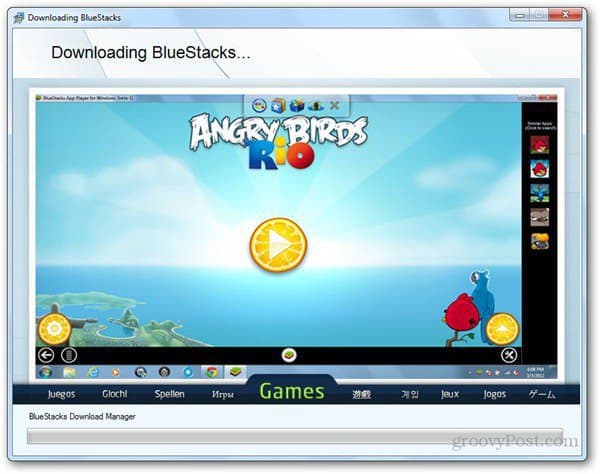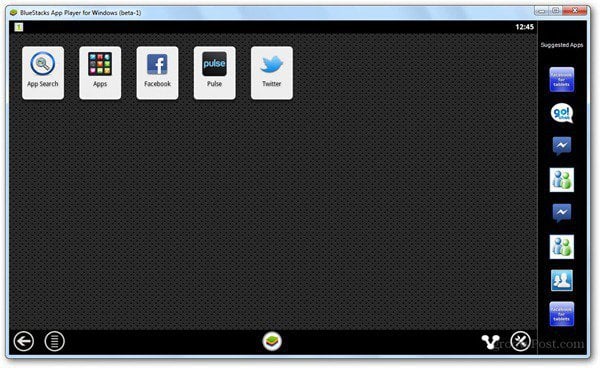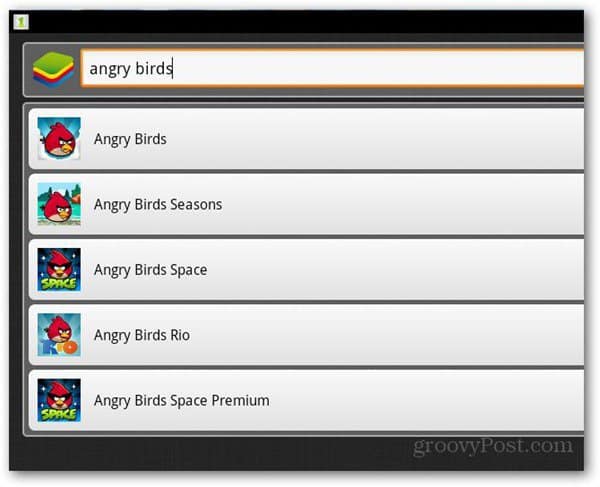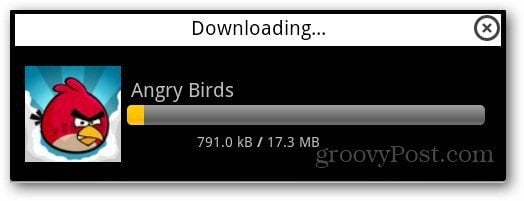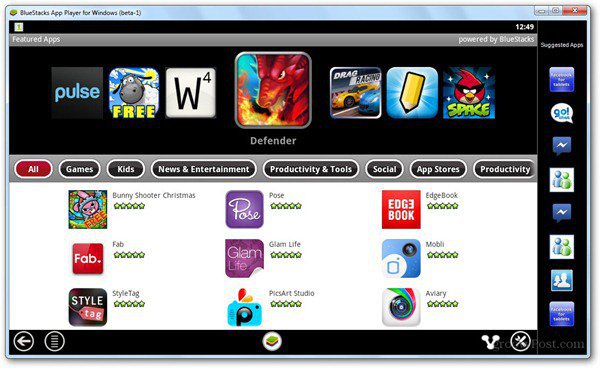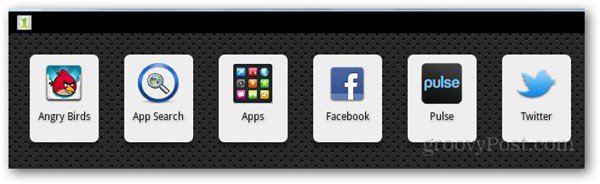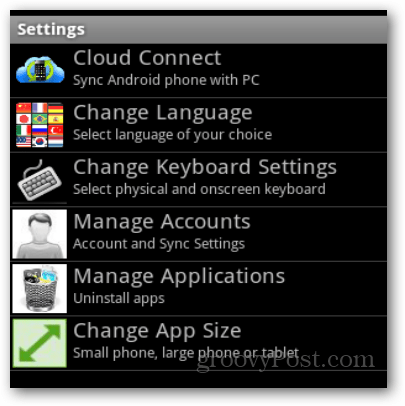BlueStacks is a free-to-use desktop application for Windows and Mac. It provides you with a space to download and use Android applications on your computer. It’s currently in beta and available as a free download. To get started, visit BlueStacks homepage and download the installer. After downloading, follow the simple on-screen instructions to confirm the installation.
Do note that the complete BlueStacks application is sized at around 100mb which might take some time to download depending on your connection speed.
When the application runs, you can view the main shortcuts like App Search, Popular Apps, and different social networks that come preinstalled with BlueStacks.
If you want to search for an application, just click on App Search and type the name of the app.
Clicking on the application will automatically start the download and will install it in BlueStacks.
You can click on these icons and their options are expanded right under them. The second icon, for example, is Popular Downloads and it lets you download popular Android applications sorted according to different categories like games, news, Productivity..etc.
The main application executes in a separate window that is visually appealing. You can see a list of installed apps that you click to run in the main window.
In the right most pane you can get suggested applications to download.
You can also access the app’s settings to configure things like Cloud Connect and changing the language or keyboard settings for the app.
Although the download size of BlueStacks is a bit large, people who love Android apps should quickly get their hands on this application while it can be used for free. Installation Failed The operation has timed out please try again later. Now what i need to do thanks Gowtham Comment Name * Email *
Δ Save my name and email and send me emails as new comments are made to this post.
![]()