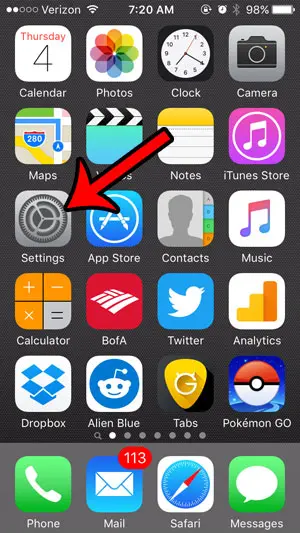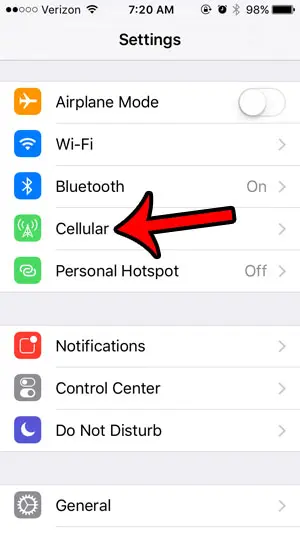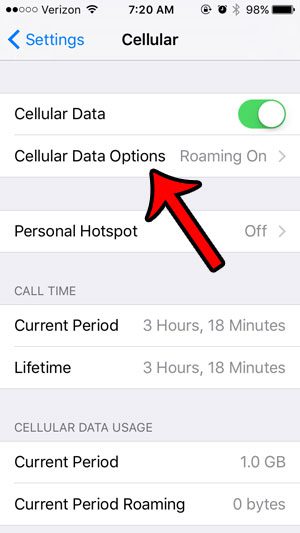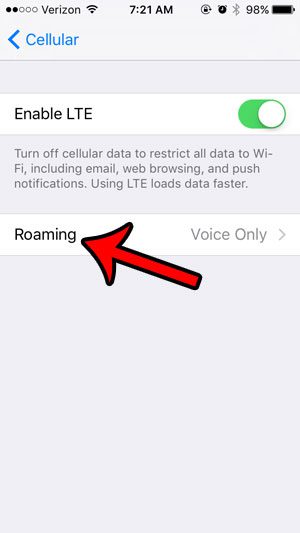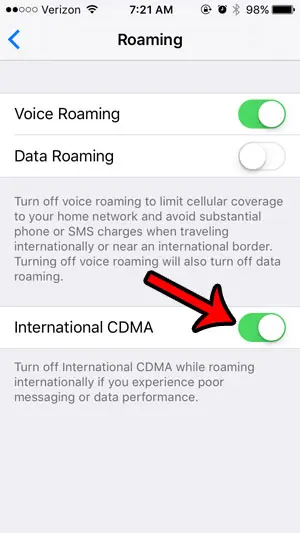However, not every foreign country has a CDMA network, and leaving this option turned on can result in a poor text messaging experience, and inadequate data performance. If you are travelling and experiencing one of these issues, then turning off the International CDMA option on your device may be able to resolve the issue. Our guide below will show you how to find this setting and adjust it to suit your needs.
Changing the International CDMA Option on an iPhone
The steps in this guide were written using an iPhone 6, in iOS 9. These steps will work for other iPhone models using iOS 9 as well. Step 1: Tap the Settings icon.
Step 2: Select the Cellular option.
Step 3: Select the Cellular Data Options button near the top of the screen.
Step 4: Tap the Roaming button near the center of the screen.
Step 4: Locate the International CDMA option at the bottom of the screen. If you do not see the International CDMA option, then you will need to turn on the Voice Roaming option first. An option on this screen is turned on when there is green shading around the button, and it is turned off when there is no green shading. International CDMA is turned on in the picture below.
If you are concerned about your cellular data usage, then there are a number of different settings you can adjust to reduce that usage. This article – https://www.solveyourtech.com/10-ways-reduce-cellular-data-usage-iphone/ – will show you many of the options that are available to you. After receiving his Bachelor’s and Master’s degrees in Computer Science he spent several years working in IT management for small businesses. However, he now works full time writing content online and creating websites. His main writing topics include iPhones, Microsoft Office, Google Apps, Android, and Photoshop, but he has also written about many other tech topics as well. Read his full bio here.
You may opt out at any time. Read our Privacy Policy