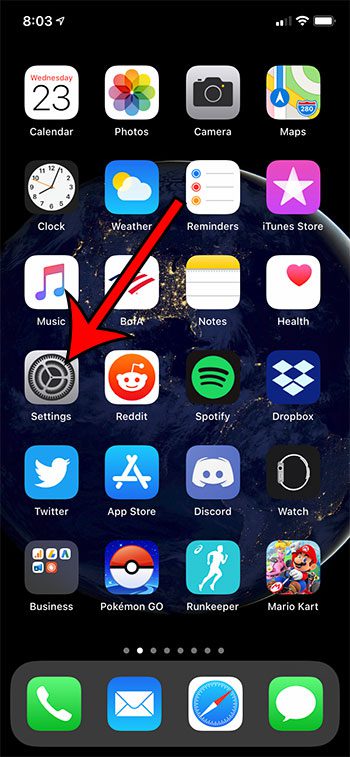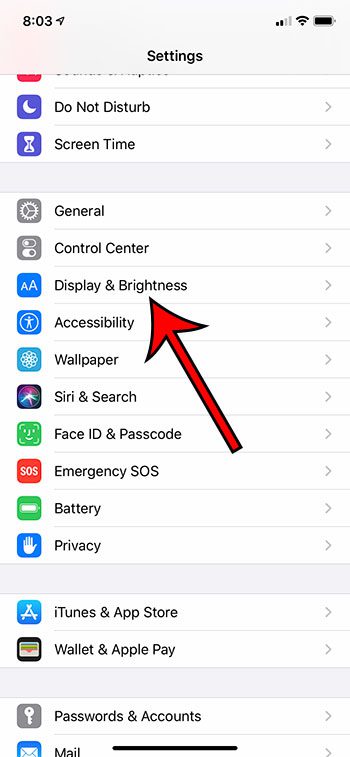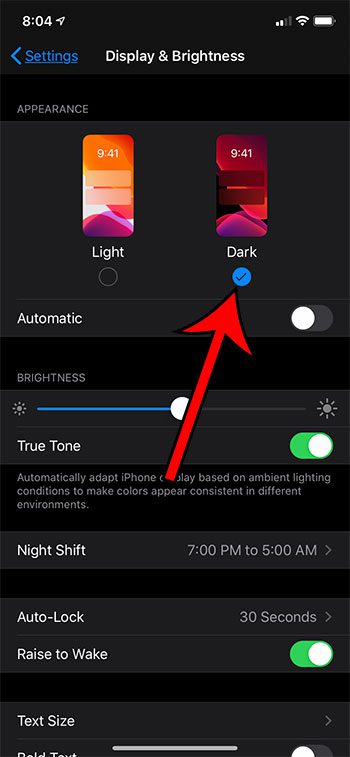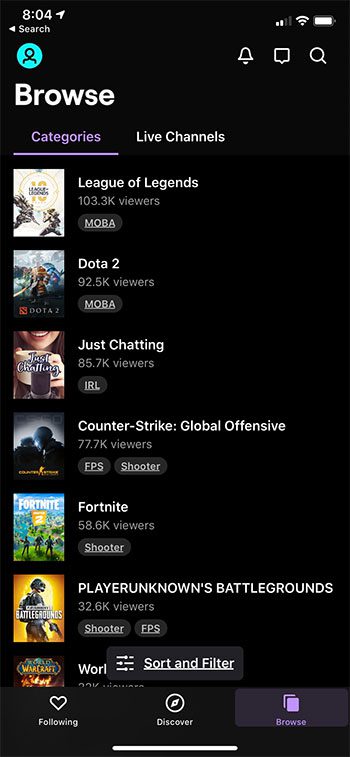Prior to iOS 13 there was an option in the Twitch app’s settings that allowed you to enable Dark Mode and get rid of all the bright white screens that are found throughout the app. However, the method for making that change is gone now, which is a bit of a disappointment for the many Twitch iOS users that had previously enjoyed that option. Our what is true tone on iPhone guide can show you a setting that you can adjust which can improve the look of your screen. You can still use Dark Mode in the Twitch iPhone app in iOS 13, but the method for doing so is different now, and probably not the ideal option for a lot of people that use it. Now it is tied to the iPhone’s Dark appearance option, which is a device-wide setting. You can enable dark mode in Twitch, and a lot of other apps, by completing the following steps. Step 1: Open the Settings menu. Step 2: Scroll down and choose Display & Brightness. Step 3: Tap the Dark option at the top of the screen. Now when you go back to the Twitch app you will be in dark mode. However, as mentioned earlier, everything else on your iPhone is going to be in dark mode, too. Hopefully some time soon Twitch will provide an update that lets us use dark mode in the app without needing to rely on the iPhone’s appearance setting. Find out how to stop your iPhone from switching between light and dark mode based on the time of day if you would prefer to use one of the modes all the time. After receiving his Bachelor’s and Master’s degrees in Computer Science he spent several years working in IT management for small businesses. However, he now works full time writing content online and creating websites. His main writing topics include iPhones, Microsoft Office, Google Apps, Android, and Photoshop, but he has also written about many other tech topics as well. Read his full bio here.
You may opt out at any time. Read our Privacy Policy