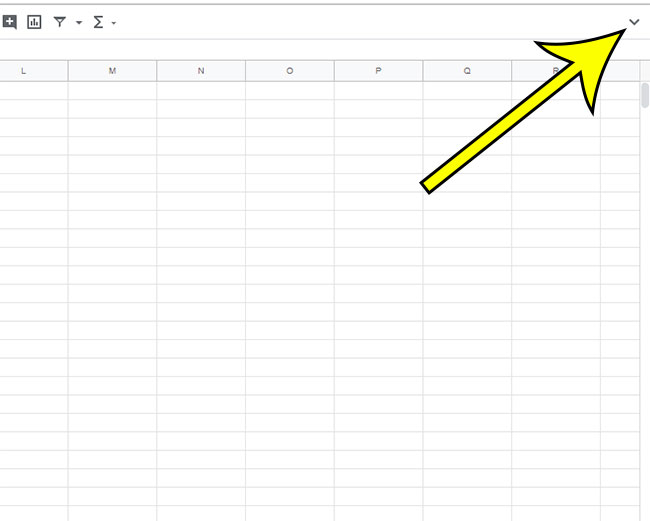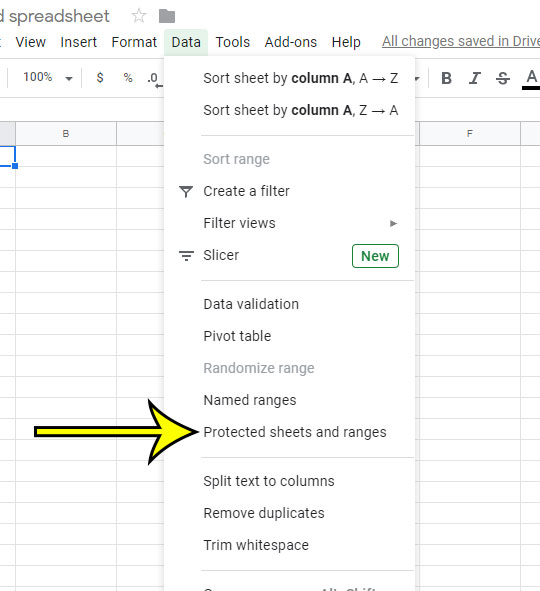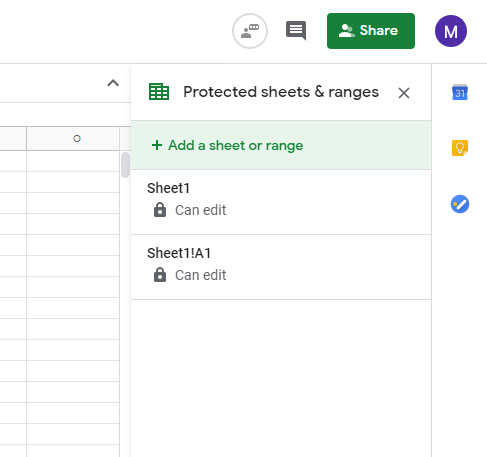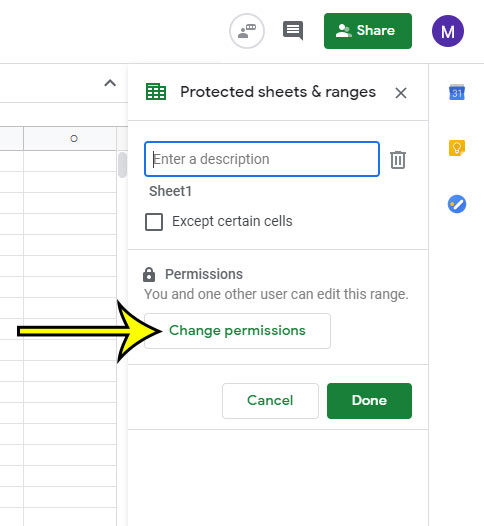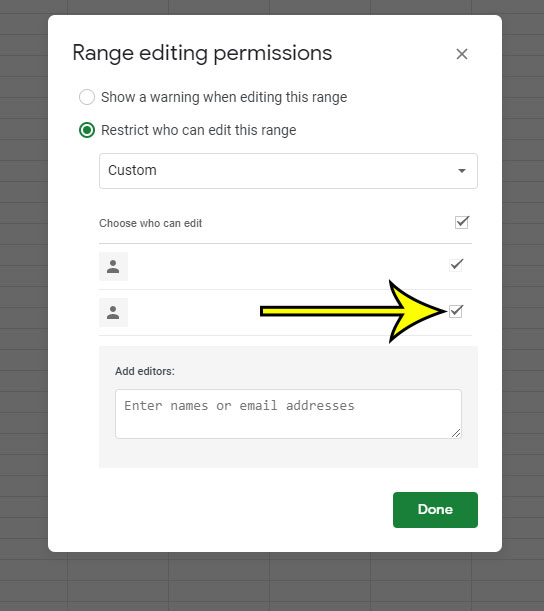You may be wondering why the Google Sheets toolbar is gone if you aren’t seeing it in the standard spot at the top of the window. This toolbar provides access to a lot of useful settings and formatting choices, so it can really hamper your ability to edit data when it’s gone. Luckily this isn’t cause to panic, as you can get those items back to the state to which you are accustomed. Our article below will show you how to resolve the problem when one of those items isn’t visible on the screen or accessible in Google Sheets.
How to Get Back a Google Sheets Toolbar that is Gone
Our guide continues below with additional information on why your Google Sheets toolbar is gone, including pictures of these steps. Learning how to make a title in Google Sheets is a great way to make your printed spreadsheets easier to identify.
How to Restore the Menus at the Top of the Screen in Google Sheets (Guide with Pictures)
The steps in this article were performed in the desktop version of the Google Chrome Web browser, but will also work in other desktop browsers like Firefox or Edge. This section will focus specifically on how to restore the menus at the top of the screen. These menus say things like File, Edit, View, Format, etc. and show all of the different editing and formatting tools that you likely use when you are creating your spreadsheets.
Step 1: Sign into your Google Drive at https://drive.google.com and open a Google Sheets file.
Step 2: Click the small downward-facing arrow at the top-right of the window to display the menus.
Note that you can also use the keyboard shortcut Ctrl + Shift + F to perform this action. Now that you know how to fix a Google Sheets toolbar missing you will be able to get the menu bar back again in the future should it no longer be visible. The next section of this article will show you what to do when the toolbar that appears directly above the spreadsheet isn’t accessible.
How to Access the Toolbar in Google Sheets
Above the cells of your spreadsheet is a toolbar that provides convenient access to a number of formatting options and some tools like the Hyperlink tool and the Functions tool. If this toolbar is grayed out then you won’t be able to use any of those tools, or perform any kind of edits to the sheet. This is because someone else has shared the file with you, and you don’t have permission to edit it. As the owner of a spreadsheet you can change that file’s permissions with the following steps.
Step 1: Click the Data tab at the top of the window.
Step 2: Select the Protected sheets and ranges option.
Step 3: Select the sheet or range from the column at the right side of the window.
Step 4: Click the Change permissions button.
Step 5: Add or remove permissions for someone, then click the Done button.
Our tutorial continues below with additional discussion about a missing toolbar in Google apps like Google Docs, Google Sheets, or Google Slides. Find out how to send your Google Sheets file as a PDF if you would like to share it with someone that either doesn’t have Google Sheets, or prefers to view their files as PDFs. You can either hope that it’s simply minimized, and clicking the downward facing arrow at the top-right corner will expand it. Otherwise will you will need to edit permissions for the Google Doc, or get the owner of the file to do it for you. You can edit access to a Google Docs file by clicking the Share button at the upper-right corner of the window, then click Get link. You will then be able to click the drop down menu under General access, choose Restricted, then click Done. In order to find all of the options in Google Sheets you will need to select a cell that you want to edit, then use the buttons at the bottom of the screen and the top of the screen. Many of the same features that you use in the laptop or desktop version of Google Sheets are available in the mobile app, but you will need to re-learn how to use it because it is a pretty different version of the application.
He specializes in writing content about iPhones, Android devices, Microsoft Office, and many other popular applications and devices. Read his full bio here.