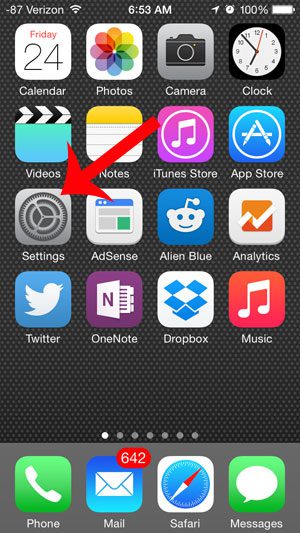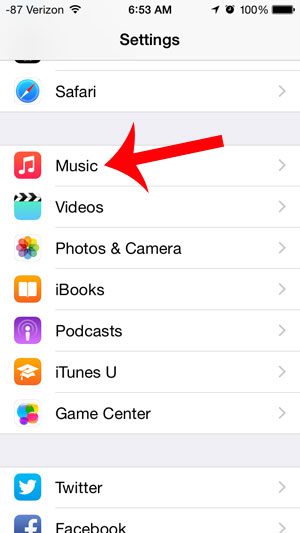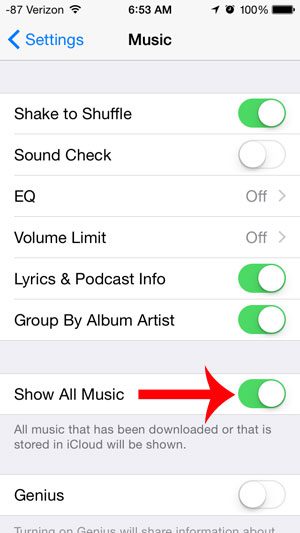If you also purchase music from iTunes, then you may want to be able to access that music from all of those devices. If that’s not happening, then it’s possible that your iPhone isn’t configured ot sync your library across all of your devices. Our tutorial below will help you to find and change this setting.
How to Sync Apple Music Library Across Devices
Our guide continues below with additional information on how to sync your Apple Music library on your iPhone, including pictures of these steps. Have you purchased a song in iTunes on your computer or iPad, and want to download it to your iPhone? But you have opened the Music app on the device and found that the song is not there? This may be due to a feature that is turned off on your iPhone which would otherwise show all of your cloud music in the Music app. Whether you previously turned this off because you did not want the free U2 album given to all iTunes accounts, or you were simply tired of always seeing all of your songs, you can change your iPhone’s settings so that all of your purchased iTunes music is displayed in your Music app. This will allow you to quickly search for any song that you own in iTunes and download it to your device. Switching ringtones can be a nice change every now and then, so read our how to change ringtone on iPhone 13 tutorial and change yours today.
Old Method – How to Show All Purchased and Downloaded Music in iPhone Music App (Guide with Pictures)
The steps below were performed on an iPhone 5, in iOS 8. This tutorial will be showing you how to turn on the Show All Music feature. This adjustment will show all music that has been purchased in iTunes, as well as any music that you have transferred to your iPhone from iTunes on your computer. Songs with a cloud icon next to them are songs that you own in iTunes, but that have not yet been downloaded to your device. The steps below will assume that the song was purchased with the same iTunes account that is currently set up on your iPhone.
Step 1: Tap the Settings icon.
Step 2: Scroll down and select the Music option.
Step 3: Touch the button to the right of Show All Music.
You will know that it is turned on when there is green shading around the button. Would you like to download more of your music to your iPhone, but you do not have enough space? Our complete guide to deleting iPhone 5 items will show you how to get rid of some of the apps and files that might be taking up a lot of that space.
Additional Sources
After receiving his Bachelor’s and Master’s degrees in Computer Science he spent several years working in IT management for small businesses. However, he now works full time writing content online and creating websites. His main writing topics include iPhones, Microsoft Office, Google Apps, Android, and Photoshop, but he has also written about many other tech topics as well. Read his full bio here.
You may opt out at any time. Read our Privacy Policy