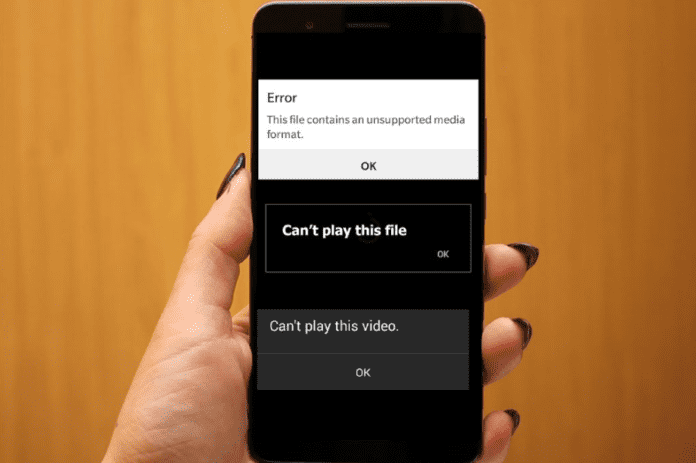Why Won’t Videos Play on My Android Phone?
If online videos aren’t playing on your phone, or you’re using a certain app and you can’t watch videos on it, it’s usually down to a glitch in the app or your device. When online videos won’t play, you can put it down to poor internet connection. If videos won’t play on your phone, then you know that there’s a problem within your phone that you need to troubleshoot asap and fix.
1. Software Issue on Device
The main reason why your Android phone won’t play videos is because of a minor software issue on your device. You can clear this up by restarting your device. Hold the power button > wait for your Phone to turn off > turn it back on and see if the video will play. Down below are some more ways to get videos to work again.
2. Bug On App
Another reason why your Android phone won’t play videos is that there’s a bug on the app that you’re trying to play the video on. If there’s a problem with the app, you’ll either need to update it or restart the app to get rid of the bug. Once the bug has gone, you should be able to play videos.
3. The Video is Corrupt
One more reason why your phone can’t play videos is that the video itself is corrupt. If there’s something wrong with the video file that won’t play, then it might prevent you from watching the video. To test this, you can try sending the video to a friend to see if they’re able to watch it. If they’re not, chances are the video file is corrupt.
4. The Server is Experiencing Issues
If videos aren’t playing, then chances are the app’s servers are experiencing network issues. There’s nothing you can do about fixing them because it isn’t coming from your end. All you can do is wait for the issue to be resolved. So, brew a cup of coffee, grab a good book and wait for the servers to come back online. Down Detector is a great place to keep an eye on an app’s current status. Whether you’re trying to watch videos on YouTube, Facebook, Google or Instagram, you can check if the app is down.
5. Javascript Turned Off In Chrome
Some online videos need Javascript turned on to play so if you haven’t got Javascript turned on in chrome, you’ll need to turn it on so you can watch videos. Javascript is a programming language that communicates with browsers and it allows videos to play.
How to Fix Videos Won’t Play on Android Phone
1. Force Quit the App That’s Playing the Videos
If your phone isn’t playing videos on a certain app, the first thing to do is to force quit the app that’s creating the issue. This app could either be YouTube or it can be your gallery. Force quitting the app on your phone is going to refresh the app and restart it when you open it up again. Force quitting can solve minor issues when it comes to a certain app causing that issue. To force quit the video playing app: This is going to quit the apps and when you open it again, it will restart the app. Once you’ve done this, go back and play a video and see if it works. If it doesn’t work, go to the next step.
2. Reboot Your Phone
The next step you can take is to force restart your Android or to reboot it. If your videos aren’t playing because of a software issue, restarting your Android phone may fix this minor software problem. You’ll be surprised how something as simple as restarting your device can fix a major issue. To reboot your Android: When your phone turns back on, go back to the app that you were playing the video on and check to see it works. If this didn’t work, go to the next step.
3. Uninstall and Re-install the App
If you’re using an app that you’ve downloaded to play the videos such as Facebook or YouTube, you’ll need to download it and reinstall it. There may be something wrong with the actual app itself so redownloading the app again may clear up that issue. When you do this, you’ll lose all the data stored in the app unless you had an account with that app. If you’re using an app such as YouTube, you shouldn’t worry about any data being deleted. If you want to uninstall an app: When you download it again, go back to the app and see whether the video is playing or not. If the videos aren’t playing, go to the next step.
4. Reset Network Settings
When you reset your network settings, this will fix any network problems that are causing your apps not to work properly. Resetting the network settings clears the Bluetooth, WI-FI, and VPN settings that you’ve made in the Settings app. When you do this, your settings will go back to how there were when you first had your Android. Before you reset your network settings, you’ll need to write down or take a photo or your password, so you can easily re-enter them when your device boots back up. To reset your network settings: A confirmation will pop up, tap on ‘Reset Network Settings’ again to confirm your decision. This will reboot your device and once it’s back on, you’ll have to go back and enter your WI-FI passwords so that you’re connected to a network. Go back into the app that you were using to play the videos and check if the videos are playing. If they are still not working, go to the next step.
5. Restart Your Router
If the video you’re trying to play isn’t in your gallery and it’s on an app such as YouTube or Facebook, you’ll need a good network connection in order for videos to play. The is probably the biggest reason why videos on your Android won’t play. Apps such as Facebook need an exceptional network connection in order for videos to run smoothly. The best way to make sure your internet connection is as good as possible is to check your router. If no apps are working on your Android, this could be a good indicator that your router is down. The best way to solve this problem is to go ahead and restart your router. Restarting your router is going to fix any software issues occurring within the router. To restart your router: Once you’ve done this, go to the Settings app and see if your device has connected to WI-FI. If it’s connected, go back to YouTube or the app that you’re using and see if videos will play. If this step didn’t work, go to the next step.
6. Update the App Causing the Issue
When you’re using the old version of an app, there may be a bug in the app that’s causing it to fail. If there is an update available for the app, this update should have fixed any bugs in the previous version. Updates are made for apps to bring in new features and to fix any errors in the app. To update video playing apps such as YouTube or Facebook: The bug in the app you were using to play videos may have had a bug in it so updating the app should have fixed this problem. Go back to the updated app and see if videos are playing properly.
7. Make Storage Space
If you’ve run out of storage on your phone, it can cause some performance issues that stop your phone from being able to play videos. Your phone needs some storage space so that it can function properly and play things like videos. This means that you’ll need to make storage space because your device is having performance issues which is why it can’t play videos. The best way to remove a lot of storage at once is to delete some apps. But if you feel like you need all the apps on your device, you can offload some apps. When you offload an app, the data and files from the app are going to be wiped, but the app is still going to remain on your phone – this removes its storage in your device.
8. Wait For The Video To Play
If videos won’t play on your phone, then you need to wait for the video to play because all videos take a while to buffer before they actually start playing. Usually, it takes a few seconds for a video to load before it can start playing but it’s pretty much impossible to know how long it’ll take a video to play. So just click the play button and wait.
9. Convert Your Videos into Compatible Format
If the videos that you’re trying to play have been downloaded online and you’re not playing them from an app, then they may not be supported by your Android phone. You will never get these videos to play because your phone just doesn’t have the capacity to play them. Rather than wasting your time trying to play them, you can convert the videos into formats that your Android is able to play. There are tons of video converters that’ll allow you to convert foreign videos into formats your phone can play such as mp4. Once you’ve converted the video you’ve downloaded online, try playing them again and you’ll notice they’ll play.
10. Clear Browser History
If the videos you’re trying to play are on your phone’s browser such as Chrome, then you should delete the browser history, cookies, and caches. To do this, open phone Settings, then select Chrome and tap Clear History and Website Data.
11. Restart Internet Connection
If there’s a problem with your internet connection, this can cause videos not to play. If you typically have a weak source of internet, for example, slow WIFI, then this may be a frequent occurrence. You need to make sure that you turn your WIFI off then on, or switch to data. Once you’ve done this, you can visit the app again to see if the videos are not playing. If they’re still buffering, you can put this down to something else.
12. Clear Cache and Cookies
Not all Android browsers have this option available, but if you’re able to access the system function itself, you can clear the cache and data which might get rid of the problem that’s causing your phone not to play videos. If videos aren’t playing in Chrome, then doing this for the app that’s having problems might fix your issue. If the video won’t play in an app:
- Locate and open the Settings app.
- In your Settings menu, choose Apps. You may have to scroll to find it.
- In your Apps menu, you’ll see three vertical dots in the top right corner of your screen. Select them. In the drop down menu, choose Show System.
- Select Force Stop on the app info page.
- Next, choose Storage.
- Finally, tap Clear Cache and then Clear Data.
13. Perform a Factory Reset
Before you conclude that there’s a problem with your phone, perform a factory reset. What is it? When you bought your phone, the pristine state it was in? That is factory settings. It’s the state in which the device was bought. For used devices, it means back to the state it was when the original owner bought it. Updates are rolled back, storage is wiped–everything is deleted. Important: You might have guessed, but yes, it will remove pictures, videos and everything else personal. It’s a clean slate. Any software issues caused by apps can be completely erased.
- Open Settings.
- Locate Backup & Reset. Select it. If you want to backup your data, NOW is the time to do it.
- Once you’ve backed up your data, select Factory Data Reset. Confirm by tapping Reset Phone.
- Once you’ve reset your phone, then check if you can watch videos on your phone.