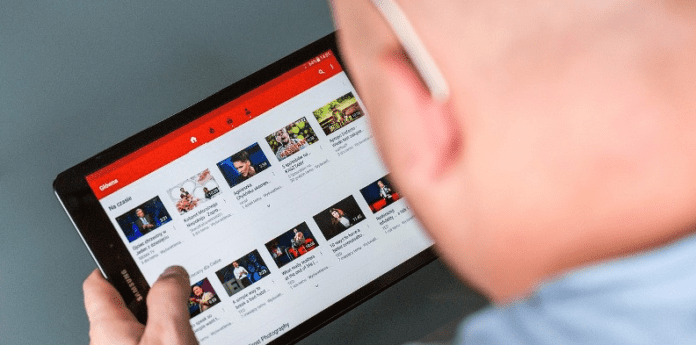This innovative website allows you to upload videos, comment, like, share, and subscribe to other videos. The ability to subscribe in particular is very helpful to users, as it allows you to remain aware of your favorite artists on the website. Whenever someone uploads a new video, if you’ve subscribed to their channel, you will be notified. YouTube subscriptions allow users to remain up to date with YouTube channels, and find all their favorite content in one place. There are times though, when for seemingly no reason, whatsoever, YouTube subscriptions stop showing up. This can happen for various reasons, with the most common being that you’ve inadvertently changed your settings. This problem is usually easy to solve, and will only require a few moments of your time. In order to get started and fix YouTube subscriptions not showing up, follow the instructions below.
Why Can’t I See My Subscriptions on YouTube?
There are a few reasons why you can’t see your YouTube subscriptions. You may be trying to watch your favorite channels, or even trying to see who you’re subscribed to but regardless of what you’re trying to do, you’re still unable to see who you’re subscribed to.
1. There’s a Glitch Within YouTube
Apps can sometimes have glitches. Luckily, developers quickly catch on to these glitches and fix them or release new app versions that will not have any glitches. You may not be able to see your subscriptions on YouTube because there is a glitch in the app. You can try to fix the glitch by exiting the app and restarting it; if that doesn’t help, you can wait for a new version to come out, and if the problem has been fixed within the app, you will be guaranteed that there will be no glitch.
2. No Internet
If your YouTube subscriptions aren’t showing up, it might be that you’re not connected to the wi-fi. YouTube requires a good internet connection for the app to work properly and for you to see who you’re subscribed to. You’ll need to make sure that your internet connection is strong before you can try and see who you’re subscribed to on the app. If your router isn’t accessing the internet properly, this could stop your device from having good network coverage which means that you won’t be able to see who you’re subscribed to.
YouTube is Down
Another reason why your YouTube subscriptions aren’t showing up is that the servers YouTube uses to host the YouTube app uses are down. When the servers are down in your specific location, it means that people near you also won’t be able to see their subscriptions.
3. The App Is Out Of Date
If you find yourself failing to see your YouTube subscriptions because the list isn’t showing up, one of the reasons could be that the app is out of date. Older versions of the app have been known to have problems but even if you do go ahead and update YouTube, it doesn’t mean that you’re going to fix the issue and it could be related to something else. However, the data indicates that apps must get updated regularly. Many YouTUbe users have experienced YouTube not showing subscriptions on their phones or desktop devices, and the developers constantly work on the app to make sure that problems like this are eradicated.
How to Fix YouTube Subscriptions Not Showing Up
1. Wait For YouTube to Come Back Up
As I said earlier, a reason why your YouTube subscriptions aren’t showing up is that YouTube servers are down. This means that the server couldn’t handle or respond to the IP request that it was receiving. This could be due to too many people using YouTube at once which means that they’ll have to upgrade to a server that can handle the requests. It could also be due to the server losing power. This means that they’ll have to get the server back up and running. This can take a few hours, so you’ll have to wait for the servers to come back up. If you know people that are having issues with YouTube at the same time as you, this is how you know that there’s an issue with the YouTube server. There’s a website called down detector that allows you to see when YouTube is having an issue with its server. All you have to do is search, ‘is YouTube down?’. It tells you when there’s a surge in the number of complaints people are making in regards to YouTube not showing subscriptions. If you see that the live outrage is concentrated around your location, it looks like you’ll have to wait for the server to come back up again.
2. Re Subscribe to the Channel
If you can see that your YouTube subscriptions list isn’t showing up, or specifically one YouTube channel isn’t showing up in your list of subscriptions, then you can re-subscribe to the YouTube channel. When you re-subscribe to the YouTube channel, this might trigger it to show up again in your list of subscriptions. To check this, you need to go back to the subscribed channels section and check if the channel you subscribed to is still there.
3. Fix Internet Connection
If you’re using a smartphone and your YouTube subscriptions aren’t showing up, you may need to adjust your settings. In order to adjust your settings to fix YouTube subscriptions not showing up, follow the instructions below.
Go to the Settings of your device.
Select Wireless & Network.
Scroll down and select Mobile Networks.
Uncheck the checkbox for Data.
After waiting one or two minutes, check the Data box again.
Navigate to YouTube and check to see if your subscribed channels are showing up in your subscriptions again. Please note that the settings and labels you have to click on may vary by name, depending on the device you’re using.
4. Close then Re-open the App to Get Rid Of Bugs
Since there’s an issue within YouTube, you should restart the app to see if you can get rid of the bug. When the app is restarting, things like a bug in the system of the app can be removed simply because it was restarted. It’s also an easy first step to take and it’ll let you know if there’s a deep issue within the app. After you’ve closed the app from the multitasking switch, you can open it and check if the problem has gone away.
5. Clear YouTube Cache
The next thing you need to do is to clear the cache files in YouTube’s directory. Cache files are temporary files that are stored in YouTube’s directory and are saved there to make things load quicker when you do the same action or make that certain action again. When these files are deleted, you’ll literally notice nothing but a smoother app and the best thing about this is that clearing the cache can get rid of problems that could prevent YouTube subscriptions from showing up. When you clear the cache of YouTube, it’s basically the same as you deleting the app then installing it again, and logging in. It basically gets rid of the files that have been saved since the app was installed. To clear YouTube’s cache, go to settings, click on the app, and clear the cache. After you’ve done this, you need to go back to YouTube and install the app again. After it’s installed, log back onto the app and see if the youtube subscriptions list is showing.
6. Update App
You will be able to effectively resolve the issue of the YouTube subscriptions list not showing up once you have updated YouTube on your device.
7. Force Restart
If you still can’t see YouTube subscriptions, then you have the option to force restart your device. When you force restart your device, it refreshes the app’s software. All it does is cut the power of your device and restart it again. It’s meant to troubleshoot problems within your device and it isn’t the same as just restarting your device. Doing this could get rid of bugs and glitches that could be causing you not to see the subscriptions list. Android: Simultaneously press and hold the power and volume down keys for more than seven seconds. This will force your phone to restart. For iPhone 8 or Later: Quickly press-release the volume up button, then press-release the volume down button in quick succession. Once done, press-hold the sleep/wake button until the Apple logo appears on the screen. For iPhone 7 & 7 Plus: Press-hold the sleep/wake button in tandem with the volume down button for at least 7-10 seconds. Do not release them until the Apple logo appears on the screen.
8. Reset Network Settings
When you reset your network settings, this will fix any network problems that is causing your YouTube subscription list not to show up. Resetting the network settings clears any setting that relates to a network which could fix the app that’s having issues. When you do this, your settings will go back to how there were when you first had your device. To reset your network settings: Android: A confirmation will pop up, tap on ‘Reset Network Settings’ again to confirm your decision. This will reboot your device and once it’s back on, go back into YouTube and check if you can see the list of people you’ve subscribed to. iOS:
9. Contact YouTube About the Bug
App developers frequently release new versions of their apps that include a variety of bug patches and new features. You should return to the Google Play Store or the App Store and see if an update is available. If an update for YouTube is available, make sure you install it as soon as possible. Often, this is sufficient to resolve the situation. Make sure to include as much detail about the problem as possible in your report. Bear in mind that YouTUbe is probably receiving a lot of reports about this issue so they’re probably working on it.
YouTube Subscription List Not Working?
Many users complain that they’re unable to see their subscriptions on their home page. They do, however, see the Recommendations, Suggestions, and Most Popular tab. These things aren’t as important to most users, as subscriptions are. Luckily, you can easily solve this problem. In order to fix YouTube subscription list not working, follow the instructions below.
- Log In to your YouTube account.
- Towards the top right of your home page, click on the View button.
- From the drop-down menu that appears, click on Everything. You should now be able to get your normal subscriptions list back again.
YouTube Pinned Subscription Not Working?
One of the greatest features YouTube offers is the ability to pin YouTube channels to the top of your subscription list. This allows you to access the latest videos uploaded by your favorite channels, easily. Pinned YouTube channels are seen at the top of your subscriptions home page. Sometimes, this feature stops working. Luckily, there’s an easy way to recover your favorite pinned channels back into place. In order to get started and fix the pinned subscription feature, follow the instructions below.
- Towards the left of your home page, you’ll see channels that you’ve subscribed to. Scroll down and click on See All.
- You’ve now navigated to the All Subscriptions page. On this page, you’ll see a list of all of the channels you’ve subscribed to. There will be a tiny pin next to the channels. Select the channels that you would like to pin.
- After choosing the channels you would like to pin, wait a few minutes to save and update the changes. All of your pinned channels should now recover in the subscriptions page. If you find that none of the solutions above worked for you, it’s possible that there’s a bug or problem with YouTube subscriptions. This is fairly common and not something to worry about. Software isn’t perfect and it’s common for bugs to appear every now and then. Luckily, YouTube is constantly updating its interface and software in order to correct bugs from prior software updates. If you notice a software bug causing problems, you can always report it and email YouTube management in order for the problem to be fixed. You should also refresh and update your browser and applications when you notice bugs. If you’re using YouTube on a smartphone or tablet, ensure that the application is up to date. Head over to the App Store or Google Play Store and click on the Updates tab. If there’s an update available for YouTube, please download and install the update. Many users often see updating applications as a chore, however, this is a mistake. When you update an application, you may be solving problems that you didn’t even know you had.